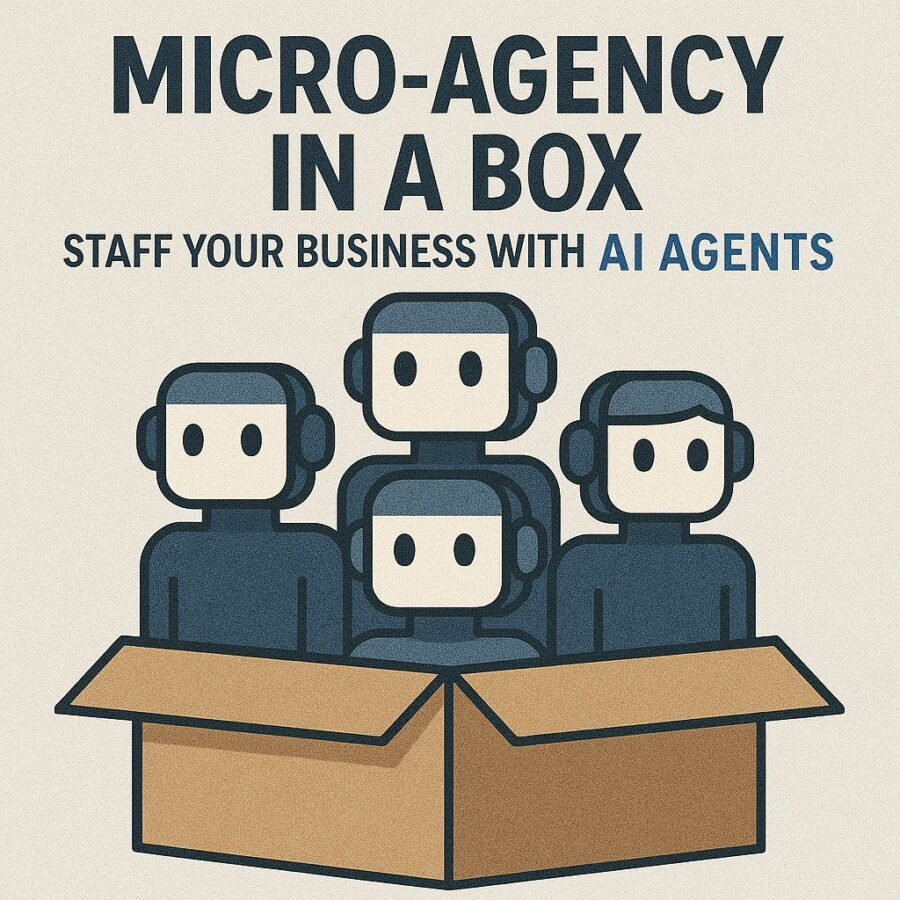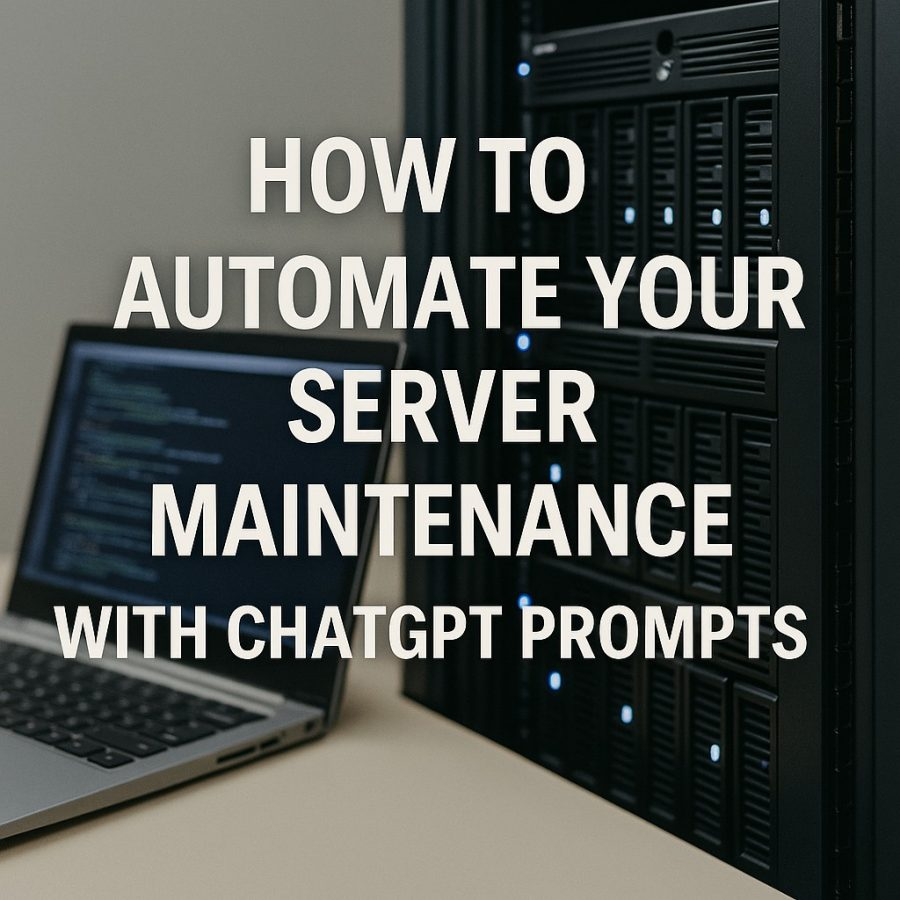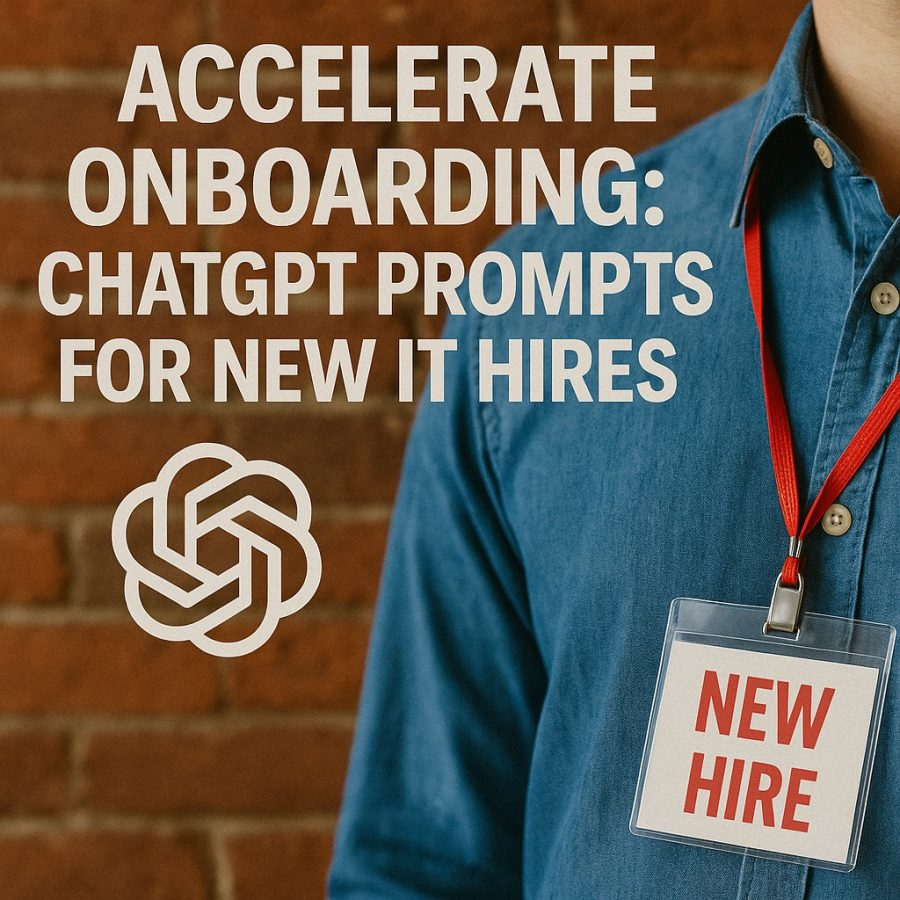Views: 0
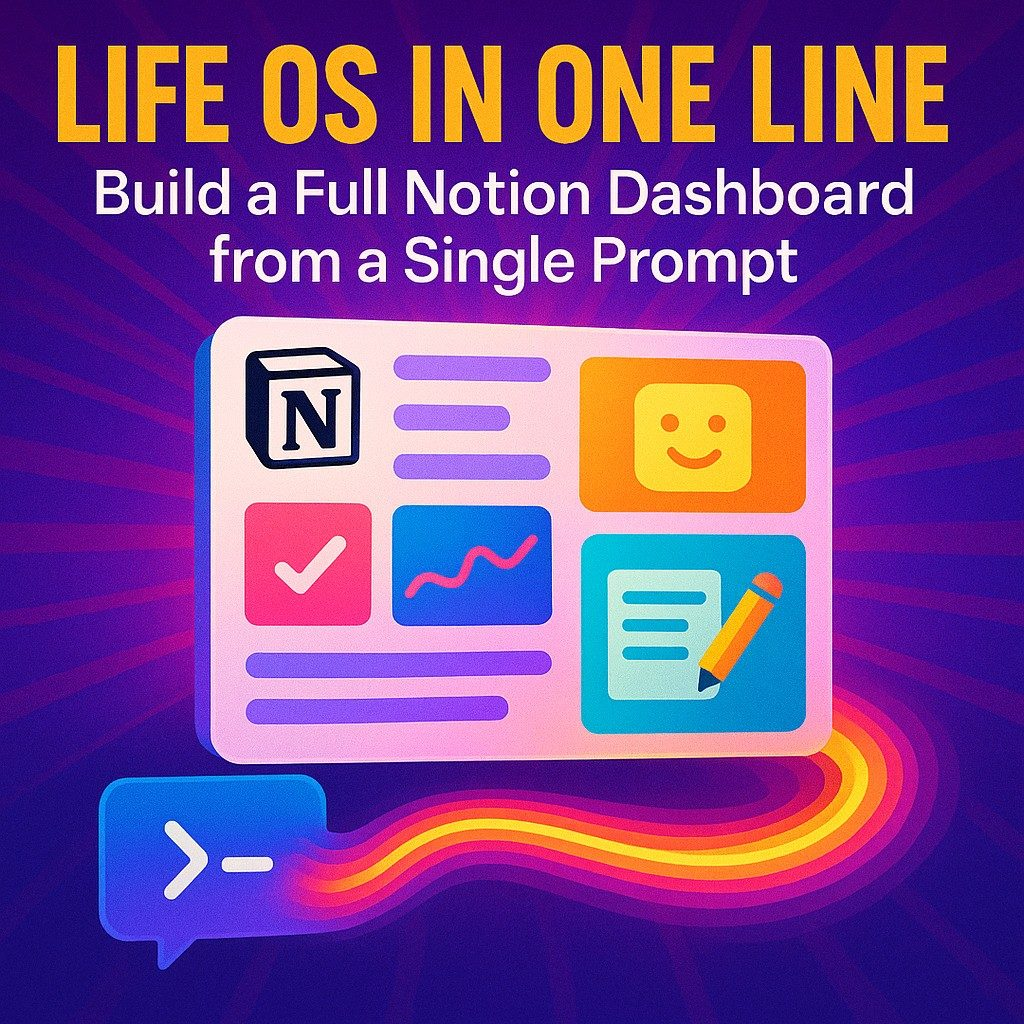
Ready to supercharge your productivity without building from scratch? Imagine spinning up a full Notion dashboard your personal Life OS in One Line with a single prompt to ChatGPT. No more piecing together templates or hunting through tutorials. In this post, we’ll show you how to craft that one-liner, break down what your dashboard will include, and share tips to customize and maintain your new Notion Life OS. Let’s dive in.
Why a Life OS Matters
We live in a world of endless to-dos, reference notes, habit trackers, and project plans. Juggling multiple tools means context-switching and lost info. A Notion dashboard as your “Life Operating System” centralizes everything:
- Unified view of tasks, calendar, and goals
- Quick access to notes, databases, and resources
- Automated workflows that reduce manual upkeep
- Scalable structure you can tweak as life evolves
When all your digital clutter lives under one roof, you reclaim mental bandwidth to focus on what really matters.
The Power of One Prompt
Traditionally, building a Notion dashboard takes hours: creating pages, linking databases, designing toggles, and embedding widgets. But with AI, you can simply ask for the full blueprint. Here’s the magic trigger:
Life OS in One Line Prompt:
“Create a complete Notion dashboard template named ‘Life OS’ with linked databases for Tasks, Projects, Habits, Journal, Goals, and Resources; include a weekly agenda view, monthly habit tracker, progress bars for goals, and an embedded calendar synced to my Google Calendar.”
This single sentence contains:
- Template name (“Life OS”)
- Core databases (Tasks, Projects, Habits, etc.)
- Key views (weekly agenda, monthly tracker)
- Visual elements (progress bars, calendar embed)
Feed that to ChatGPT (or any AI that outputs Notion markup), and you’ll get a JSON or markdown export you can paste directly into Notion. Boom a dashboard appears, ready for your data.
Anatomy of Your AI-Generated Life OS
Here’s what your dashboard will typically include:
1. Hero Section
A top banner with today’s date, inspirational quote, and a “Daily Focus” toggle that surfaces the one task you must finish before bedtime.
2. Tasks Database
- Views:
- Today’s tasks (filtered by date)
- Backlog (all tasks not scheduled)
- Completed (archived automatically)
- Today’s tasks (filtered by date)
- Properties: Priority, Due Date, Project link, Status, Time Estimate
3. Projects Database
- Views: Kanban by Status (Idea → In Progress → Review → Done)
- Properties: Project Owner, Start/End Dates, Milestones, Related Tasks (relation to Tasks database)
4. Habits Tracker
- Views: Monthly calendar with checkboxes
- Properties: Habit name, Frequency, Streak counter, Notes
5. Goals Dashboard
- Views: Progress bars for each year-long goal
- Properties: Target metric, Current progress, Deadline, Supporting tasks
6. Journal
- Views: Daily entries sorted by date
- Properties: Mood rating, Tags (e.g., “gratitude,” “lessons learned”), Reflection prompts
7. Resources Library
- Views: Gallery of articles, books, videos
- Properties: Type, URL, Tags, Rating, Notes
8. Calendar Embed
An embedded Google Calendar (or native Notion calendar) that syncs your meetings and deadlines with your agenda view.
Each section links seamlessly your daily focus toggles into your Tasks database, which in turn ties to Projects and Goals. That’s the notion workflow advantage.
Customizing Your One-Line Dashboard
Once the skeleton is in place, personalization is key:
- Adjust properties: Rename fields to match your language (e.g., “Due By” instead of “Due Date”).
- Color-code priorities: Use Notion’s built-in multi-select colors to highlight urgent tasks.
- Add widgets: Embed a Pomodoro timer, weather widget, or habit-tracking chart via third-party tools like Indify.
- Automate with Zapier: Set up Zaps that push completed tasks to Slack or create tasks from starred emails.
- Mobile layout: Tweak the mobile view so your top three tasks and today’s agenda appear first in the Notion app.
By iterating on the initial AI-generated template, you transform a generic dashboard into a tailored productivity hub.
Maintaining Your Life OS
A dashboard only works if you keep it fresh. Here’s how to avoid the dreaded “digital graveyard”:
- Daily review: Spend five minutes each morning completing your “Daily Focus” toggle and checking today’s tasks view.
- Weekly reset: Every Friday afternoon, review your Projects Kanban, update goal progress, and archive outdated journal entries.
- Monthly audit: Tweak your habit frequencies, refresh resource links, and prune any unused pages.
- Quarterly redesign: Reflect on what sections you never use. Add a Finance database or Health tracker if needed.
Routine maintenance keeps your Notion productivity system humming.
Going Beyond: Advanced AI Workflows
Once you love your basic dashboard template, explore:
- AI-powered summaries: Use a prompt like “Summarize my weekly journal entries into three key insights.”
- Smart task creation: Ask “Scan my emails and populate the Tasks database with follow-up items.”
- Goal-driven roadmaps: Generate a sequence of weekly tasks aligned to a six-month goal.
These next-level prompts turn Notion into a living, breathing assistant your ultimate productivity OS.
Conclusion: Your Life OS in One Line
Building a full Notion dashboard from a single prompt isn’t just a neat trick; it’s a paradigm shift. You’ll go from blank-page paralysis to a robust Life OS in minutes, freeing you to focus on execution, not assembly. Whether you’re a solopreneur, student, or busy parent, this approach centralizes your world in one living document one that grows, adapts, and evolves as you do.
Ready to transform chaos into clarity? Fire up ChatGPT, drop in your one-liner, and paste the result into Notion. Welcome to your new Life OS in One Line.