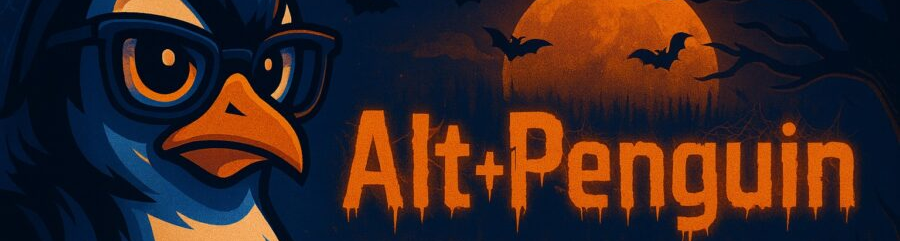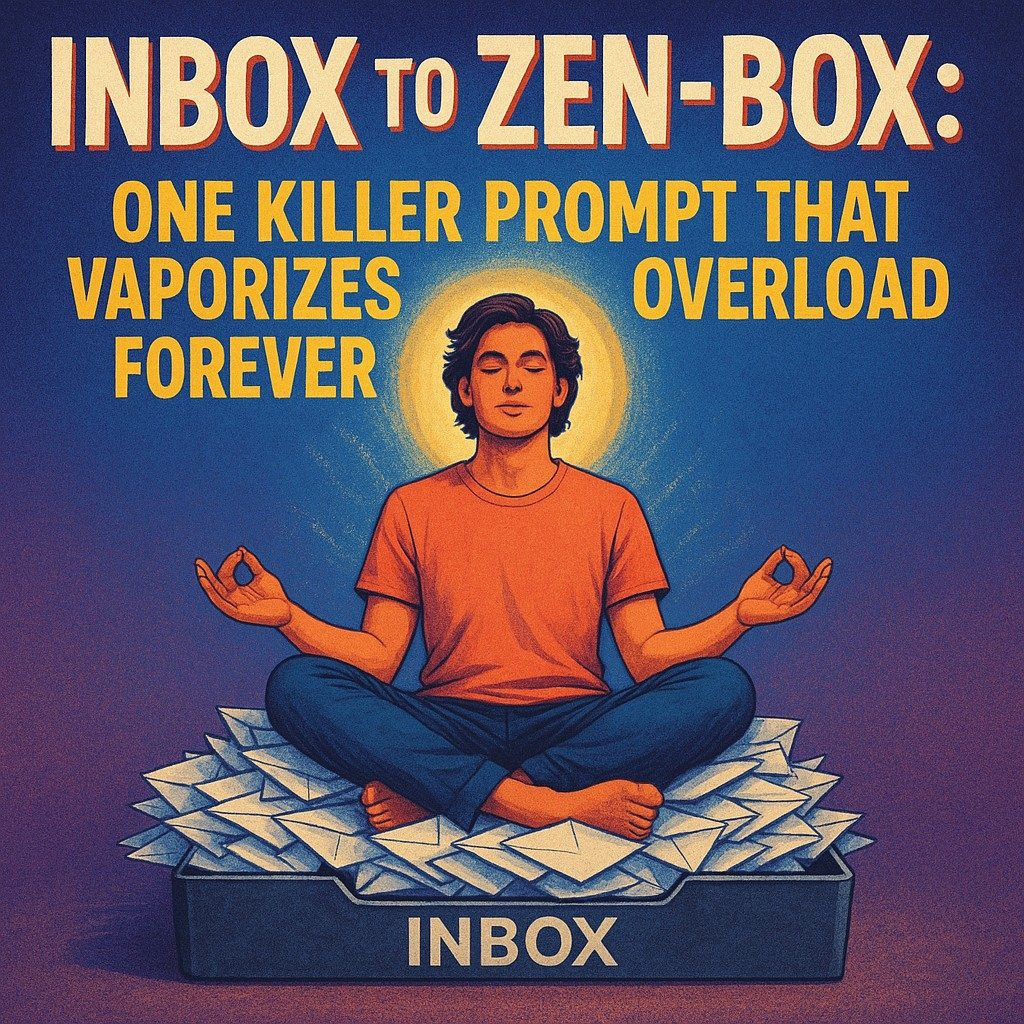Views: 0

Welcome to the era of email enlightenment. If your inbox feels more like a pressure cooker bulging with unread messages, pings, and reminders take a deep breath. What if I told you there’s one killer ChatGPT prompt that can take your inbox from chaos to calm in minutes? Strap in, because today we’re going deep on the “Zen-Box Prompt,” the only script you need to vaporize email overload forever.
Why Your Inbox Feels Like a Tsunami
Imagine standing on the beach as a massive wave hurtles toward you. You could run, you could dive, but most of us get swept up, doggy‐paddling in a sea of messages:
- Notifications on notifications: Every star, keyword mention, or automated report pings you.
- Unread anxiety: That little “1,234 unread” badge feels like a mountain you’ll never climb.
- Decision fatigue: Do I respond now? File for later? Delete? Snooze? Your brain wears out before lunch.
Sound familiar? You’re not alone. A constant email backlog drains mental energy, steals your focus, and obliterates productivity. But what if you had a digital assistant powered by AI to do the heavy lifting?
Enter the Zen-Box: One Prompt to Rule Them All
Meet the Zen-Box Prompt, your secret weapon for taming the inbox beast. This single, powerful instruction transforms ChatGPT into a personal email butler, triaging, summarizing, and even drafting replies for you.
The Zen-Box Prompt
Hey ChatGPT, please scan my last 200 emails in Gmail. For each email, categorize it as Urgent, Quick Reply, File, or Ignore. Then:
1. Give me a one-sentence summary of the Urgent ones.
2. Draft a one-line reply for all Quick Reply emails.
3. Suggest a folder or label for File items.
4. List the Ignore items by sender and subject.
Finally, present me with a clear action list:
– [ ] Respond to Urgent: …
– [ ] Send Quick Replies: …
– [ ] File: …
– [ ] Ignore: …
Paste that in, hit enter, and watch the magic happen.
This prompt packs a punch because it:
- Limits scope to the last 200 emails enough to clear a big chunk without overwhelming ChatGPT’s context window.
- Enforces structure with categories that map directly to your next steps.
- Automates drafting, so you’re not staring at blank screens.
- Generates an action checklist, giving you instant clarity on what to do next.
Step-by-Step: From Prompt to Peace
Let’s walk through how you actually use this.
- Copy the prompt above.
- Open ChatGPT (web or desktop).
- Paste your prompt into the chat window. You might need to tweak “my last 200 emails” to match your volume e.g., 100 or 300.
- Authenticate if you’re using a Gmail-ChatGPT integration, or simply paste email content into the chat (for smaller batches).
- Hit Send and grab a cup of coffee.
- Review the output: ChatGPT will list summaries, draft replies, and your to-do checklist.
- One by one, copy the suggested replies back into your email client, file the files, and archive the ignores.
In under ten minutes, you’ll turn a mountain of messages into four neat piles and a clear action plan. No more doom-scrolling through your inbox.
Real-World Wins: From Stress to Success
Let me share a quick story. Last month, I faced 450 unread emails after two days offline. I ran the Zen-Box Prompt adjusting it to process 250 emails and got back:
- 12 Urgent: contract updates, job invites, and one “change-order” from a client.
- 40 Quick Replies: a mix of “Thanks, got it!” and “Let’s meet next week.”
- 100 File requests: invoices, slide decks, and HR forms labeled “Invoices,” “Client Decks,” “HR.”
- 100 Ignored: newsletters, promotions, and event invites.
Within 15 minutes I:
- Sent all urgent replies.
- Fired off the quick responses (bullet-point style, as ChatGPT suggested).
- Filed the rest with a single drag-and-drop.
- Archived the junk.
Result? My inbox badge went from 450 to 0. I literally achieved email zen in one afternoon no stress, no sweat.
Pro Tips for Ultimate Inbox Zen
You’ve got the prompt; now let’s turn this into a sustainable habit:
- Schedule weekly runs. Treat the Zen-Box Prompt like a mini-detox every Friday afternoon.
- Tweak categories. Maybe you need a “Follow-Up” category just insert it in the prompt with your own rules.
- Combine with automation. Hook up Gmail + Zapier + OpenAI API so the prompt runs automatically on new batches.
- Personalize your tone. If you want ChatGPT to draft replies “in a friendly but professional tone,” add that to the prompt.
- Keep it fresh. Update the number of emails processed as your inbox volume ebbs and flows.
These adjustments help you adapt the Zen-Box Prompt to your workflow, ensuring you don’t fall back into old habits.
Watch Out for These Pitfalls
No tool is perfect. A few caveats:
- Context matters: ChatGPT won’t fully grasp long-thread histories. For complex email chains, review replies manually.
- Privacy concerns: You’re feeding email content into an AI model. Only do this if you’re comfortable with the privacy policy of your chosen integration.
- Over-automation: Relying too much on AI for sensitive communication can feel impersonal. Always review and tweak drafts before sending.
Knowing these limitations keeps you in control use AI as a superpower, not a crutch.
Building Your Zen-Box Workflow
Want to go next-level? Here’s how to integrate the Zen-Box Prompt into a seamless routine:
- API integration: Use the OpenAI API and Google’s Gmail API to automate the prompt.
- Daily summary: Instead of 200 emails, process only unread @mentions or emails from VIP contacts.
- Dashboard view: Build a simple Notion page that lists the AI-generated action items, syncing them with your task manager.
- Team adoption: Share the prompt with colleagues suddenly your entire team can ditch inbox overwhelm.
By weaving AI into your existing tools, you turn a one-time hack into a productivity powerhouse.
Conclusion: Your Inbox, Reimagined
Email overload doesn’t have to be your norm. With the Zen-Box Prompt, you’re not just clearing messages you’re reclaiming mental space, focus, and peace of mind. In a digital world that never stops sending notifications, this simple AI trick lets you press pause and regain control.
So go ahead copy, paste, and zen-out. Your future self (and your bubbling productivity graph) will thank you. Inbox zero isn’t just a dream; with ChatGPT as your co-pilot, it’s your new reality.