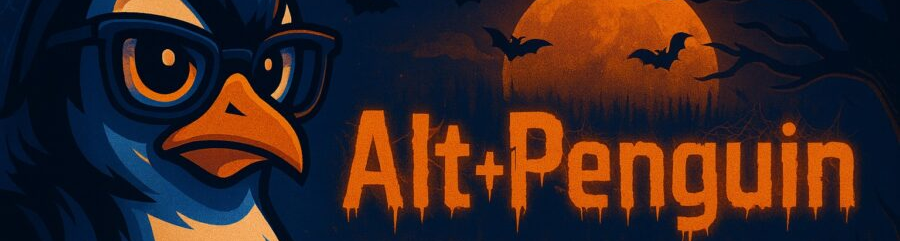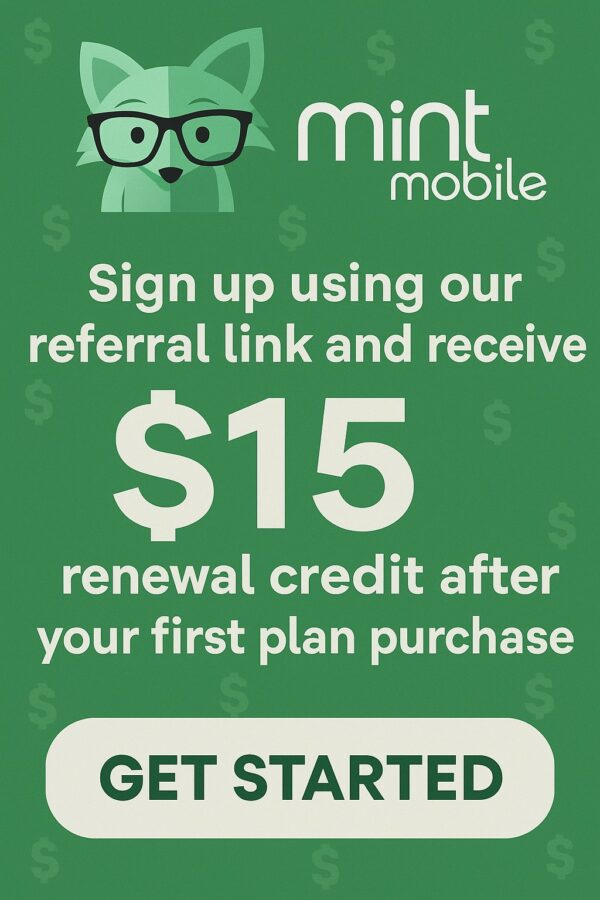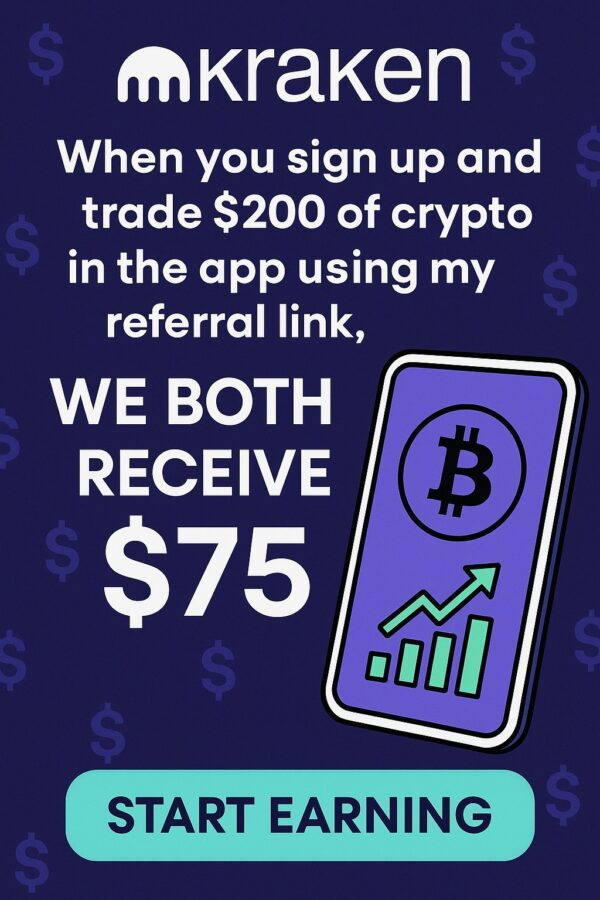Views: 1
Ever stare at your inbox and feel like it is a hydra that grows two new messages for every one you answer? I used to open my laptop in the morning and hear the phantom notification sound before I even connected to Wi-Fi.
That is when I built one master ChatGPT prompt that behaves like a personal email chief of staff. It sorts. It drafts. It nudges you when the silence should not stretch another day. If you want to automate your email like a pro without wrecking your voice or your calendar, this is your blueprint.
You will see one “ultimate” ChatGPT prompt in a moment. Then I will show you modular prompt add-ons that handle triage, reply drafting, follow ups, CRM notes, and support macros.
Every section is practical, beginner friendly, and tuned for creators, small business owners, dads on the run, veterans starting a side hustle, and seniors who want fewer screens and more sunshine.
Keep the SEO key phrase Automate Your Email Like a Pro in mind as you move through each step, because we will thread it through the full system.
Automate Your Email Like a Pro with One Master Prompt
This is the engine. Feed it your preferences once, then reuse it for every session. Copy it to your notes app so it is always one paste away.
Prompt: You are my Email Chief of Staff. Goal: help me automate my email like a pro while protecting my voice, time, and privacy. Inputs: 1) my role and business, 2) today’s priorities, 3) voice profile, 4) calendar windows, 5) sensitive topics to avoid, 6) reply rules, 7) follow up policy, 8) tagging system, 9) CRM fields. Tasks: a) triage messages by urgency, impact, and effort, b) suggest actions, c) draft replies in my voice, d) schedule follow ups, e) capture notes to my CRM format, f) create canned responses for recurring questions. Constraints: be concise, use plain English, never fabricate facts, ask one clarifying question at a time, and surface red flags. Output each step as: [Triage], [Action], [Draft], [Follow-Up], [CRM], [Macro]. End with a 3-line daily summary. I will paste messages below.
With that, you can Automate Your Email Like a Pro from a single paste. The key is personalization, which you set once and lightly tune each week.
Quick Personalization for the Master Prompt
The master ChatGPT prompt to automate your email like a pro works best when you define a few knobs. Use these quick helper prompts to lock in your signature.
Voice Profile
Prompt: Build a voice profile from this sample reply: [paste one of your best email replies]. Extract tone, pacing, vocabulary, and sign-off. Give me a 4-point style card I can reuse.
Reply Rules
Prompt: Create reply rules for me. Always include a clear next step, one link at most, and a soft deadline. Avoid jargon. Keep replies under 120 words unless legal or medical. Return the rules as a numbered list.
Follow Up Policy
Prompt: Design a follow up policy for sales, support, partnership, and personal. Include when to nudge, what to say, and when to close the loop. Output as a compact table description I can reference.
Tagging System
Prompt: Propose a 7-tag system for my inbox: [describe your business]. Make tags mutually exclusive, memorable, and tied to actions like “Book,” “Invoice,” or “Create.”
Calendar Windows
Prompt: Translate my weekly availability into simple scheduling rules: M-F [insert times], no meetings during [focus blocks], exceptions for VIP. Return a short rule set I can paste into the master prompt.
Set these once, then store them with the ultimate ChatGPT prompt so every session knows your style.
Triage Like a Pro Without Losing Nuance
Most inbox pain is not the reply. It is the “what do I do first” spiral. Use this triage add-on to Automate Your Email Like a Pro.
Prompt: From the messages I paste, output a triage list grouped by Urgent, Important, and Later. For each item, give 1) reason for the category, 2) the action verb that unlocks progress, 3) a 7-word subject rewrite that clarifies the thread, and 4) whether a draft reply is recommended now.
Pair this with your tag system and watch chaos sort itself into tidy queues.
Draft Replies That Sound Like You
Templates are fast, but they can sound like the internet wrote them. This prompt keeps your voice intact.
Prompt: Draft a reply in my voice profile. Include a warm opener, one main answer, one optional resource, and a single clear next step. Keep it under 120 words unless the sender is a client or legal. Use my sign-off. If the sender asks multiple questions, answer in a numbered list.
If you do sales or creator collaborations, layer in gentle persuasion without sounding robotic.
Prompt: Rewrite the draft to increase conversion using ethical persuasion. Keep my voice profile. Add one short proof point, one time frame for action, and remove any hedging language. Do not add hype.
Automate Follow Ups Without Feeling Pushy
Silence is not rejection. It is often busy. The right follow up timing can double your response rate.
Prompt: Create a follow up reply for this thread that is brief, kind, and direct. Reference the original ask in one sentence, restate the next step, and offer one lighter option if timing is tight. Close with a respectful out if the project is not a fit.
For long sales cycles, let the assistant propose a schedule across months.
Prompt: Build a follow up schedule for this lead over 8 weeks with 4 touches. Summarize the goal of each touch in one line and provide a short sample sentence for each.

Bose QuietComfort Wireless Noise Cancelling Over-Ear Headphones – Moonstone Blue
Automate Your Email Like a Pro for Support Questions
If you receive the same five questions every week, convert them into macros. You will save hours and your sanity.
Prompt: From these 20 past emails, extract the top 5 recurring questions. For each, write a reusable answer under 90 words with one helpful link and one next step. Label each as a Macro with a short code.
Once the macros exist, draft support responses in seconds.
Prompt: Use Macro [code] to answer this message. Personalize the first line with the sender’s name and the exact item they mentioned. Keep the rest standard to preserve consistency.
Add CRM Notes While You Work
You do not need a fancy CRM to stay organized. A clean note format works across tools.
Prompt: Turn this thread into a CRM note with fields: Contact, Company, Context, Need, Objection, Next Step, Due Date, Priority. Limit each field to one sentence. Output as plain text I can paste anywhere.
If you sell digital products or book coaching calls, capture signals while the thread is fresh.
Prompt: Score this lead on a 1-5 scale for Budget, Authority, Need, and Timing based on the email content. Explain each score in one short sentence. Suggest the most appropriate next step.
Sequence Cold Outreach with Care
Cold outreach can feel awkward. A tight sequence with clear value respects everyone’s time.
Prompt: Write a 3-email cold sequence for [your offer]. Each email under 90 words. Email 1 offers a quick win. Email 2 shares a 1-sentence case outcome and asks a yes/no question. Email 3 is a gentle close that invites a future conversation. Keep my voice profile.
If you operate in a regulated space, add this audit step before anything leaves the draft folder.
Prompt: Audit this outbound email for compliance and plain-English clarity. Flag anything that could be misleading, confidential, or risky. Suggest safer alternative wording where needed.
Calendar Coordination Without Back-and-Forth
You can Automate Your Email Like a Pro by eliminating the “what time works” dance. Let your assistant propose slots that fit your rules.
Prompt: Propose three meeting windows that match my calendar rules for next week. Include time zone, duration, and a one-line agenda. Add a polite line asking them to pick one or offer alternatives.
When the recipient suggests times, the assistant can convert and confirm.
Prompt: Rewrite this scheduling reply to confirm Tuesday at 2 p.m. my time. Include the calendar link and a one-line agenda. Keep it friendly and decisive.
Attachments, Links, and Proof Without Clutter
Long messages lose readers. Give proof in one clean bite.
Prompt: Condense these three links into one sentence that gives context and why it matters. Place the single best link first and remove filler phrases.
When someone dumps a file in your lap, summarize it before you read every line.
Prompt: Summarize this attachment in 5 bullets: what it is, what changed, what is missing, decisions needed, and deadlines. Keep each bullet under 12 words.
Security, Privacy, and Guardrails
Automation is power. Use guardrails and you will sleep better.
Prompt: Apply a privacy filter to my draft. Remove personal identifiers that are not required. Replace sensitive details with placeholders in brackets. Suggest a safer way to share any confidential material.
When phishing gets crafty, ask for a quick risk scan.
Prompt: Analyze this email for phishing risk. Look at sender, links, urgency language, and requests for credentials. Rate low, medium, or high. Provide a one-sentence reason and a safe next step.
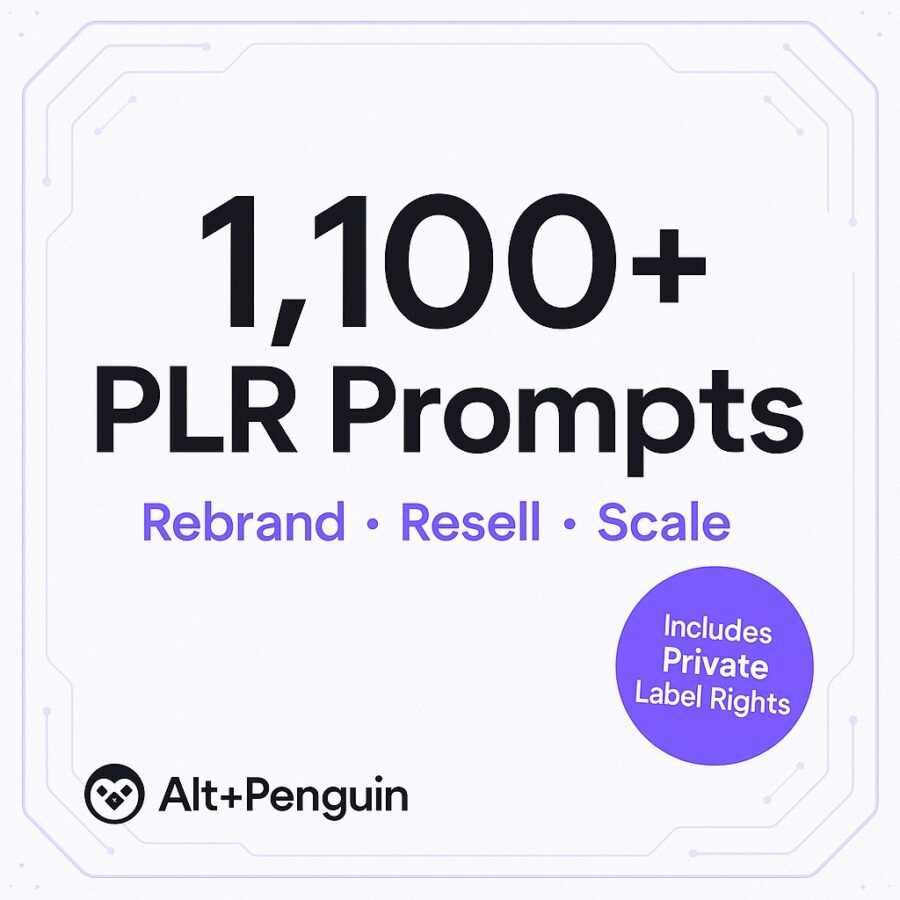
Metrics that Matter for Inbox Peace
You cannot improve what you do not measure. Track a few numbers and you will Automate Your Email Like a Pro with intent.
Prompt: Create a weekly email metrics snapshot with fields: Response Time, Follow Up Rate, Close Rate, Average Draft Length, Macro Usage, and Top Tag Volume. Output a 6-line report with one suggestion for improvement.
When you ship a new macro or outreach template, run a quick A/B test.
Prompt: Given two reply drafts, propose a simple A/B test plan. Define success metric, sample size, and an estimated time to reach a confident result. Keep it practical.
Troubleshoot When Things Feel Off
Some weeks the inbox feels sticky. That is a signal to tune the system.
Prompt: Diagnose my email workflow from this sample week: [paste 10 threads]. Identify the top 3 bottlenecks and propose one change for each involving either rules, macros, or follow ups. Keep the plan under 120 words.
If you are drowning in CCs and FYIs, change the defaults.
Prompt: Rewrite my reply rules to reduce unnecessary CCs and reply-alls. Include one default sentence that gracefully moves a CC to BCC after handoff.
Niche Add-Ons for Different Audiences
Everyone’s inbox has a personality. These micro prompts reflect common needs across your crowd.
Small Business Owners
Prompt: Turn this customer request into an invoice-ready quote with line items, quantities, unit price, and delivery date. Keep it simple and accurate.
Content Creators
Prompt: For this brand collaboration inquiry, draft a reply that asks for brief, deliverables, usage rights, timeline, budget range, and payment terms. Keep it polite and professional.
Seniors and Recently Retired
Prompt: Rewrite this long email into a clear summary with three bullets and one direct question. Keep it extra readable.
Veterans Launching a Business
Prompt: Transform this outreach into a respectful veteran-to-veteran introduction that highlights mission, service background, and the one problem I help solve.
Busy Parents and Dads on the Move
Prompt: Draft a short “not at my desk” reply that sets expectations, gives a time window for response, and offers one alternate contact for urgent matters.
The Copy-Paste Library You Will Use Daily
These are simple, specific, and fast. Leave them near your master ChatGPT prompt to automate your email like a pro at speed.
Polite Decline Without Burning Bridges
Prompt: Write a warm decline for this opportunity. Thank them, state the misfit in one sentence, and suggest one alternative resource or person.
Introductions That Actually Land
Prompt: Craft a double-opt intro email connecting [Person A] and [Person B] with a one-line reason to meet. Ask for permission before sending the joint thread.
Post-Meeting Recap
Prompt: Create a meeting recap with Decisions, Owners, Dates, and Open Questions based on this thread. Keep each section to 2 lines.
Refund Response With Care
Prompt: Draft a refund reply that acknowledges the issue, states the policy, offers the refund or a fair alternative, and invites feedback in one question.
VIP Lane
Prompt: Build a VIP reply template for high-value contacts. Short, warm, and with a first-available slot plus a private contact path.
Turn One Master Prompt into a Daily Habit
The best automation is the one you actually use. Here is a 5-minute routine to keep you moving.
- Paste the master ChatGPT prompt to Automate Your Email Like a Pro.
- Drop in today’s three priorities.
- Paste your top 10 messages.
- Apply triage.
- Approve the first two drafts.
- Queue follow ups.
- Capture one CRM note.
To stay sharp, ask for a daily debrief.
Prompt: From today’s actions, give me 3 wins, 2 risks, and 1 habit to try tomorrow. Keep it under 80 words.
Example Walkthrough You Can Mirror
Let us pretend you run a small YouTube channel with a digital course. You wake up to five emails: a sponsor request, a bug report from a student, a subscriber asking for equipment advice, a partner proposing a joint webinar, and an invoice reminder.
You paste your master ChatGPT prompt, your availability, and your voice profile. The assistant sorts:
- Urgent: student bug report, invoice reminder.
- Important: sponsor request, webinar proposal.
- Later: equipment advice.
You approve a 90-word support reply using Macro S-02, attach the fix link, and add a 2-day follow up. The sponsor gets a short reply with your media kit, two audience proof points, and a request for their budget range. The partner receives a yes with three time windows and a one-line agenda. The invoice reminder becomes a short confirmation plus payment date. The gear advice gets a kind note with a single link and a question about their budget.
You spent eight minutes. You did not lose your voice. You moved money, service, and future growth forward. That is what it means to Automate Your Email Like a Pro without turning into a robot.
Common Pitfalls and Simple Fixes
- Replies feel too stiff. Regenerate using your voice profile and cap sentences at 18 words.
- Drafts get long. Enforce the 120-word rule unless it is legal or medical.
- Follow ups feel spammy. Use the “gentle out” line so people can decline with dignity.
- Too many links. One link per message keeps attention where you want it.
- Sensitive info slips in. Run the privacy filter prompt before sending anything important.
When you spot a trend, bake the fix into your master prompt so the improvement sticks.
Grab-and-Go Templates for Special Moments
After a Conference
Prompt: Write a post-event follow up that references our quick chat at [event], one shared topic, and a single next step. Keep it under 85 words.
Shipping Delays
Prompt: Draft a delay notice that explains the issue, gives a new date, and offers a small make-good without overpromising.
Affiliate or Partner Payouts
Prompt: Send a friendly payout confirmation with amount, period covered, and payment method. Invite them to share a campaign idea for next month.
Testimonial Requests
Prompt: Ask for a short testimonial with two guiding questions and permission to use their first name and city.
Annual Check-ins
Prompt: Write a warm one-year check-in that asks what changed for them, shares one useful resource, and opens the door to a call if needed.
Why This Works
The secret is constraint. The ultimate ChatGPT prompt to automate your email like a pro replaces vague wishes with crisp rules. You define your voice, your lanes, and your follow up rhythm. The assistant does the heavy lifting while your judgment handles the edge cases. This blend protects your brand and your time.
Patterns help too. Normalized subject lines, single links, and consistent next steps make your messages easy to scan. People reply faster when they do not have to decode your intent. You get clarity. They get respect.
Your Next Three Steps
- Copy the master ChatGPT prompt to automate your email like a pro and paste it into your notes.
- Build your voice profile and reply rules.
- Run the 5-minute routine tomorrow morning.
If you want more ready-made prompt packs and email macros for creators and small businesses, swing by Alt+Penguin and grab a kit that fits your workflow. Your inbox will not know what hit it, but your calendar and revenue will.
One-Page “Ultimate” Prompt Snapshot
If you prefer it on a single card, here is the condensed version you can keep open beside your inbox.
Prompt: You are my Email Chief of Staff. Help me automate my email like a pro. Use my voice profile, reply rules, follow up policy, calendar windows, and tag system. For each message I paste, output [Triage] with reason, [Action] with the next verb, [Draft] under 120 words in my voice, [Follow-Up] with timing and micro-copy, [CRM] in my fields, and [Macro] suggestions if relevant. Be concise, never invent facts, ask one focused question if a detail is missing, and flag security risks. Finish with a 3-line daily summary.
Keep this close, personalize once, and you will Automate Your Email Like a Pro every day without the morning dread.