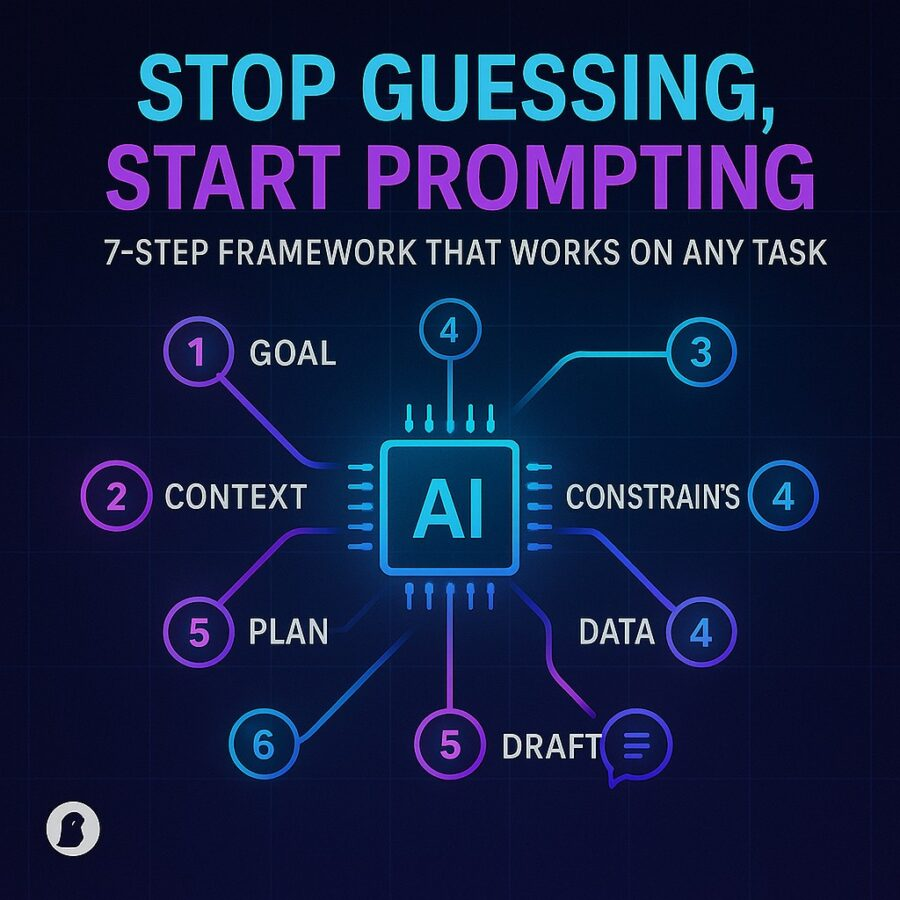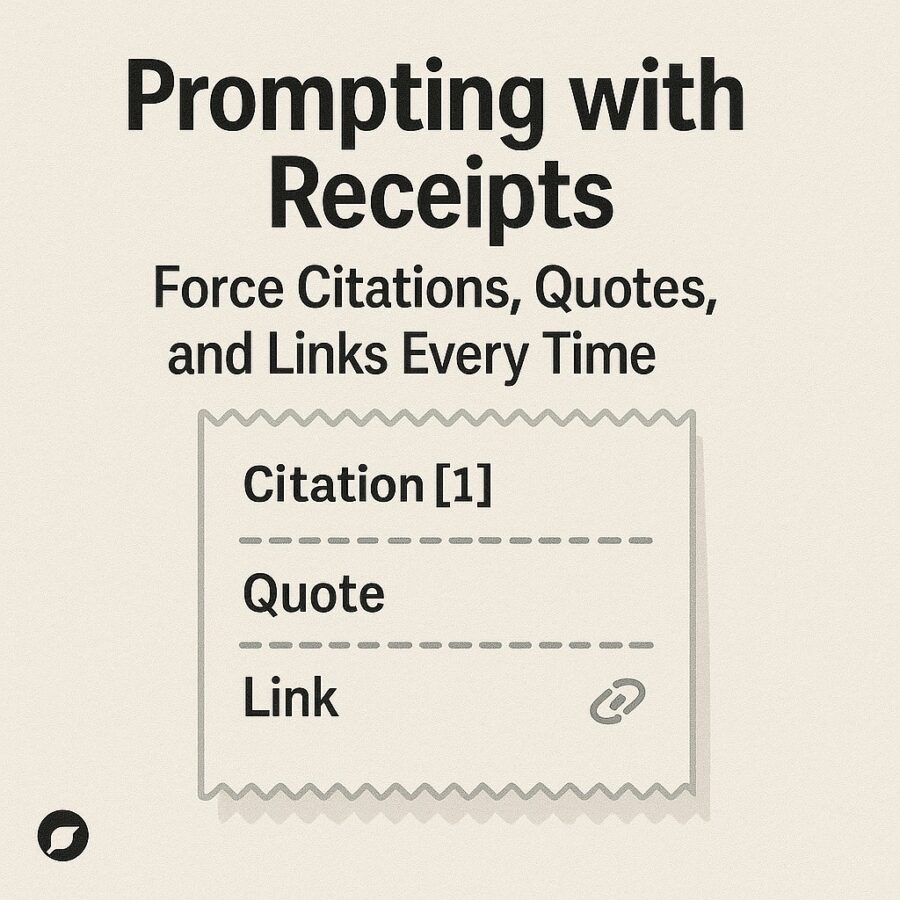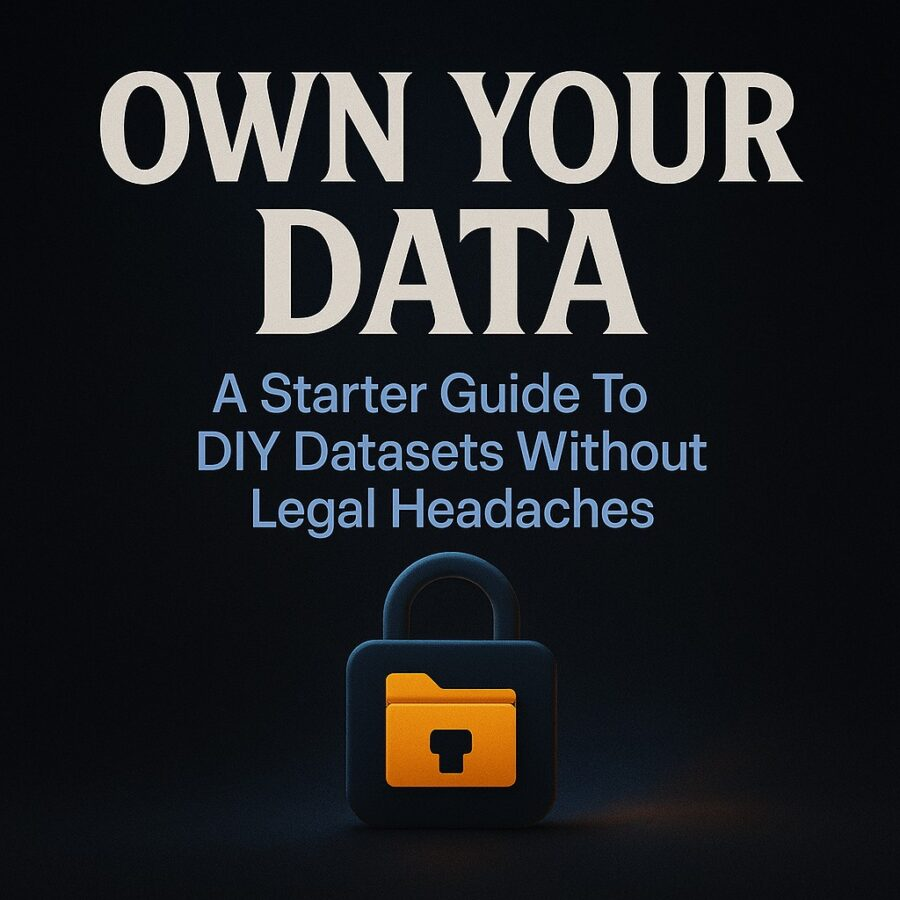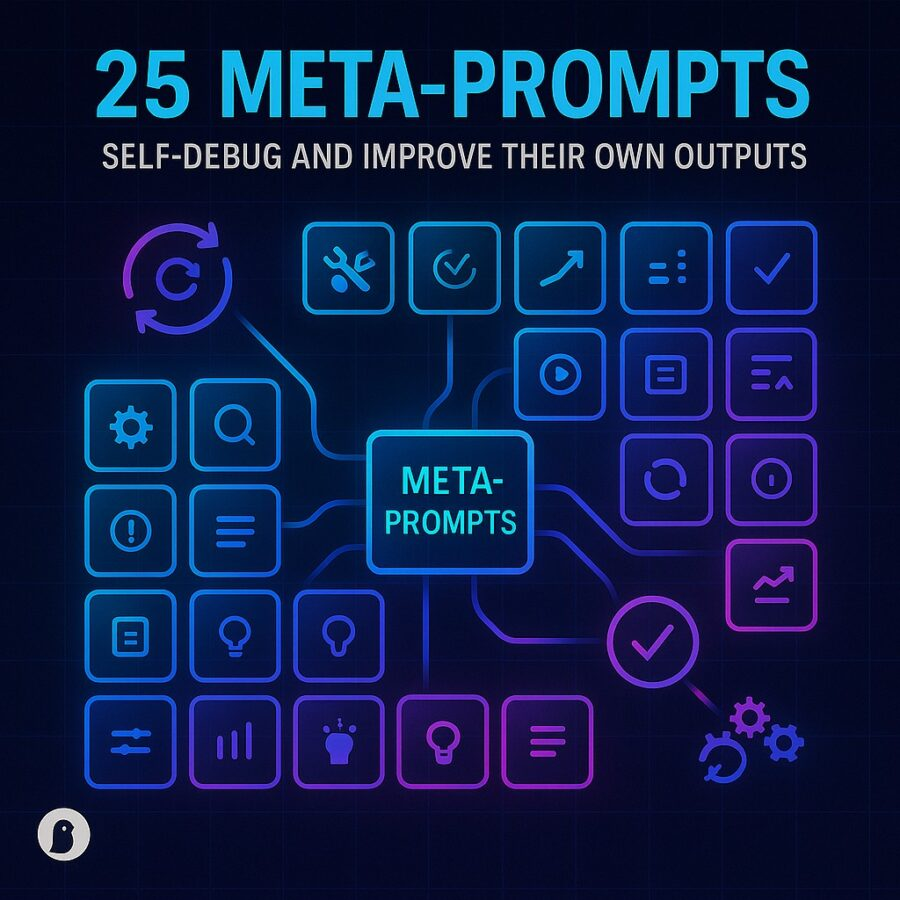Views: 3
You know the feeling when your kid’s game looks flat on your phone, but the memory in your head plays like a movie. Veo 3.1 closes that gap. You describe the scene. It builds the shots. The model handles camera moves, lighting, and audio so your clips feel like a small film instead of random moments. Veo 3.1 does this with stronger prompt adherence, richer native sound, and better image-to-video results than earlier versions. That opens the door to real shot planning, not just one-off clips. (blog.google)
This guide shows how to write Veo 3.1 Video Prompts: Shot-By-Shot Scripts For Cinematic Clips that hold together. You will learn how to structure a scene, direct the camera with plain words, keep characters consistent, and fix common mistakes. We will keep it simple, practical, and ready to try tonight.
What Veo 3.1 actually brings
Veo 3.1 arrives across Google AI Studio, the Gemini API, and Vertex AI, with a paid preview for the Veo 3.1 and Veo 3.1 Fast variants. It also appears inside the Flow creative tool for story building. The goal is more control over pacing, camera, and continuity, plus higher fidelity audiovisual outputs. (Google Developers Blog)
Google’s own overview highlights stronger prompt adherence, improved realism, and better results when turning images into video. Native audio generation is now a first-class feature, so you can ask for ambient sound, effects, and simple dialogue to sell the scene. (Google Cloud)
If you are using Veo inside the Gemini app, the consumer entry point focuses on quick clips with clear controls for aspect ratio. It supports photo-to-video as well. This is handy for turning a still into a moving establishing shot. (Gemini)
Recent updates also include vertical formats in Veo 3 with 9:16 support and 1080p paths for the classic 16:9 route, along with price changes that make testing less painful. That makes it easier to draft for mobile platforms without post work. (The Verge)
Industry coverage points to longer, multi-shot workflows in Veo 3.1 with features aimed at keeping characters stable across cuts and keeping camera moves natural. Treat that as a strong sign to think in sequences, not single shots. (TechRadar)
Why shot-by-shot prompts beat one long paragraph
Short prompts tend to drift. Shot lists hold the line. Veo 3.1 responds well to structured steps where each shot has one task, one camera move, and one piece of story action. Google’s prompt guides reinforce this approach by breaking scenes into labeled parts you can reuse. (Google Cloud Documentation)
Outside playbooks reach the same conclusion. Multi-prompt, multi-shot sequencing improves character and scene consistency, as long as you repeat anchors like wardrobe, camera height, and time of day in each beat. (Skywork)
The core template for Veo 3.1 shot lists
Use this skeleton. It is plain, readable, and easy to tweak.
- Project notes: genre, mood, time of day, location, weather, palette
- Cast notes: names, ages, wardrobe colors, hair, props
- Style notes: lens, lighting style, camera height, motion type
- Shot 1: action, framing, camera move, duration
- Shot 2: action, framing, camera move, duration
- Shot 3: action, framing, camera move, duration
- Audio: ambient bed, key effects, simple lines if needed
- Continuity anchors: repeat wardrobe color, repeat prop, keep time of day
- Output notes: aspect ratio, length target, reference image or still
Google’s own “ultimate prompting guide” follows the same idea with a formula for directing scenes and keeping style consistent across clips and on Vertex AI. (Google Cloud)
Camera control that reads like a set note
Veo 3.1 understands many film terms at a practical level. You can ask for a slow push-in, a gentle pan, a stabilised handheld look, or a rack focus from foreground to background. Community tests and independent walkthroughs show which camera commands behave well and which need softer language. If a move stutters, switch to slower motion words and reduce the number of changes per shot. (Wim Arys)
Here are safe building blocks:
- Framing: wide, medium, close, extreme close
- Height: eye level, low angle, high angle
- Motion: slow push-in, slow dolly back, gentle pan left, tilt up
- Focus: shallow depth of field, rack focus to subject
- Lens vibe: 35 mm natural perspective, 85 mm portrait feel
Write one or two per shot. Do not stack five moves at once. Veo 3.1 will prioritize the early clauses, then lose steam. That is normal for any model.
The “Veo 3.1 Video Prompts” starter pack
Drop these into Veo 3.1 and adjust names, places, and props. Each example keeps one clear action and one clear camera choice. Add a reference image if you have a hero object or a lead character you want to preserve across shots. Google’s docs support that image-to-video path, and the developer update calls out improved output quality from images. (Google Cloud Documentation)
Scene: Backyard barbecue reveal
Project notes: family slice of life, warm evening, golden hour, suburban backyard, soft practical lights, gentle music bed
Cast notes: Dad in navy polo, Mom in yellow sundress, two kids in blue and red shirts
Style notes: eye-level camera, natural light, slow moves only
Shot 1
Prompt: Wide establishing shot of a sunlit backyard with string lights turning on, slow push-in from the gate, Dad flips burgers at a grill, kids run past holding a soccer ball. Keep golden hour color. 3 seconds.
Shot 2
Prompt: Medium shot of Mom setting a bowl on the picnic table, gentle pan following her hand, shallow depth of field so the background turns creamy. 3 seconds.
Shot 3
Prompt: Close shot of the grill as a small flame flares, rack focus from the patties to Dad smiling. 3 seconds.
Audio
Prompt: Soft neighborhood ambience with birds and distant laughter, light acoustic guitar strum, no lyrics.
Continuity anchors: repeat wardrobe colors, same time of day
Output notes: 16:9, 1080p, total around 9 seconds
Affiliate Link
See our Affiliate Disclosure page for more details on what affiliate links do for our website.

Scene: Mini product hero for a coffee mug
Project notes: cozy kitchen, morning light, steam emphasized
Cast notes: ceramic mug with blue glaze, simple logo
Style notes: tabletop lighting, macro look, slow cinematic movement
Shot 1
Prompt: Extreme close shot of a blue-glazed coffee mug on a wooden counter, sunlight streaks across, slow pan left showing subtle reflections. 2 seconds.
Shot 2
Prompt: Macro shot of steam rising with gentle backlight, rack focus from steam to logo. 3 seconds.
Shot 3
Prompt: Medium product shot as a hand slides the mug forward, slow dolly in to center the logo. 3 seconds.
Audio
Prompt: Soft morning room tone, kettle hiss, quiet pour sound.
Output notes: square format for storefront, 1080p if available
Scene: Travel reel opener
Project notes: city break, lively afternoon, handheld feel but stable
Cast notes: lead character Sam with green jacket and backpack
Style notes: eye-level, quick but readable motion, bright natural color
Shot 1
Prompt: Wide street scene with people crossing, slow tilt down from sky to Sam stepping into frame, handheld vibe but smoothed. 3 seconds.
Shot 2
Prompt: Medium tracking shot from behind as Sam walks past shop windows, gentle pan to follow. 3 seconds.
Shot 3
Prompt: Close reaction shot of Sam smiling as a busker plays, shallow depth of field. 2 seconds.
Audio
Prompt: Street ambience, busker guitar riff, no vocals.
How to keep characters consistent across shots
Use the same character name every time. Repeat two anchors such as jacket color and hair style. If you start with an image, attach it to each shot. Google’s update calls out improved image-to-video output and stronger adherence, which helps keep faces and wardrobe steady. External guides on Veo 3.1 echo this approach for multi-shot continuity. (Google Developers Blog)
If continuity still slips, lower the creativity hints and tighten style notes. Ask for “match previous shot styling and palette.” Keep camera height the same for the whole scene.
Audio that sells the moment
Veo 3.1 can generate ambient sound, effects, and simple dialogue inside the same generation. You can name the bed, like city noise, light guitar, or park ambience, then call for specific cues such as a door click or crowd cheer. Native audio changes how short clips feel, because you do not have to fake it later. (Google DeepMind)
Tip for dads who edit late at night: keep music without vocals if you want the visuals to shine. Add dialogue only when a single clear line pushes the story.
Duration, formats, and where to publish
If you are working inside Gemini with Veo 3.1, you will see quick 8-second paths and photo-to-video tools. For longer edits, look to the API and Flow. Industry reports say Veo 3.1 aims at longer clips with better scene stitching, while earlier Veo 3 updates brought vertical formats and 1080p in the classic landscape route. That mix covers Shorts and widescreen. (Gemini)
Budget matters too. Recent pricing notes around Veo 3 make iteration less scary, especially if you favor the faster tier to explore looks, then switch to the high-fidelity path to render your keeper take. (The Verge)
Affiliate Link
See our Affiliate Disclosure page for more details on what affiliate links do for our website.
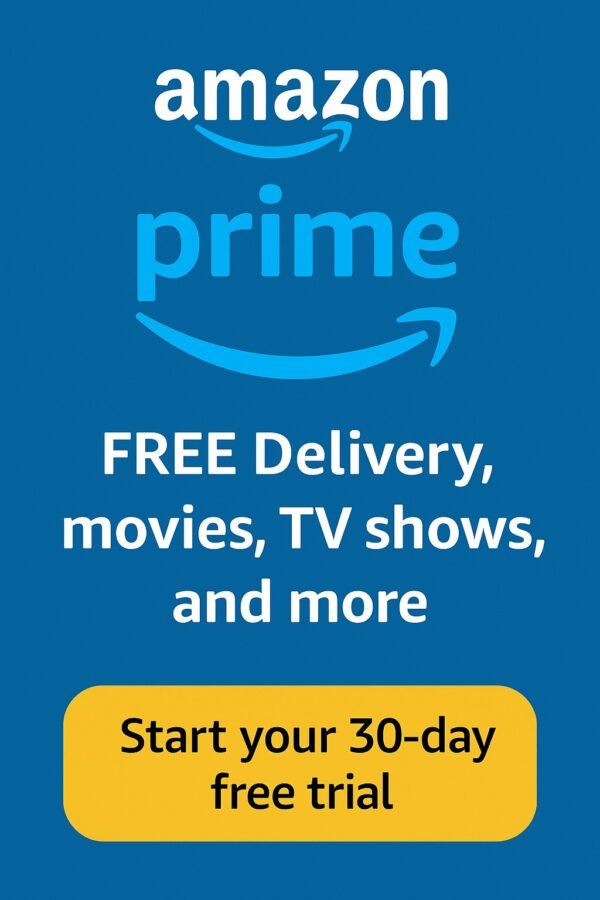
Writing a scene with beats that cut clean
The key is isolation. Give each shot one job. Tie the three shots together with a repeated color, prop, or motion. Here is a quick family sports example.
Scene: After-school basketball in the driveway
Continuity anchors: red ball, gold sunlight, gravel edge of the drive
- Shot 1
Prompt: Wide driveway at golden hour, slow push-in as the red ball bounces, Dad stands near the hoop. 3 seconds. - Shot 2
Prompt: Medium side angle as the kid dribbles and drives, gentle pan following the move, shallow depth of field. 3 seconds. - Shot 3
Prompt: Close shot of the ball swishing through the net, rack focus to the kid laughing. 2 seconds. - Audio
Prompt: Driveway ambience, shoe squeaks, single swish sound, light acoustic rhythm.
If you want to reuse this scene later, save the notes and just change the time of day and the shirt color. Veo 3.1 respects those anchors better than before, which makes your next version faster. (Google Cloud)
Troubleshooting the usual suspects
Faces drift between shots
Anchor with an image. Repeat hair style and wardrobe color in every shot. Reduce the number of competing style notes. Veo 3.1 improves prompt adherence, but heavy changes between shots can still shake identity. (Google Cloud)
Motion feels jerky
Switch from “fast” to “slow” language. Choose one move per shot. Community testing found simpler moves hold up better. (Wim Arys)
Lighting pops between cuts
Lock a palette and time of day. Ask for “consistent color temperature.” Apply the same note to each shot. Google’s guides suggest repeating style scaffolding across clips. (Google Cloud Documentation)
Audio fights the picture
Pick a single ambient bed. Call out one or two sound effects. Keep dialogue sparse. Native audio is powerful in Veo 3.1, so a light touch wins. (Google DeepMind)
Vertical social posts look cramped
Draft shot lists for 9:16 and keep subjects centered. Veo added vertical support in Veo 3, so design for it from the start instead of cropping later. (The Verge)
Building a family reel with Flow
Flow lets you gather references, plan scenes, and generate clips in order. Think of it like a light storyboard with a render button. Drop in a still of your lead, add scene notes, then generate shots you can rearrange. It is built around Veo and related Google models, which keeps everything under one roof as you iterate. (Google Labs)
If you want API control or need to integrate this into a workflow, the Gemini API and Vertex AI routes expose Veo 3.1 and Veo 3.1 Fast. That is where teams automate shot creation or run batch tests across prompt variants. (Google Developers Blog)
A practical one-minute storyboard
This simple plan will feel like a home movie that grew up.
Project notes: weekend picnic, gentle humor, soft color
Cast notes: Grandma with straw hat, two kids, golden retriever
Style notes: eye-level, slow moves, natural light, soft bokeh
- Shot 1, 5s
Prompt: Wide meadow with picnic blanket, slow tilt down from bright sky to Grandma waving, dog trots into frame. - Shot 2, 5s
Prompt: Medium shot of the kids unpacking a basket, gentle pan following their hands, shallow depth of field. - Shot 3, 5s
Prompt: Close shot of the dog’s nose sniffing a sandwich, rack focus to Grandma’s amused face. - Shot 4, 5s
Prompt: Medium two-shot of kids laughing as the dog sits politely, slow dolly in. - Shot 5, 5s
Prompt: Wide shot as everyone clinks lemonade cups, golden light with lens bloom. - Shot 6, 5s
Prompt: Close shot of lemonade with condensation, slow pan right to the sunlit meadow. - Shot 7, 5s
Prompt: Medium shot of Grandma telling a short line to camera: “Save me a cookie.” Natural laugh from the kids. - Shot 8, 5s
Prompt: Wide closing shot as the family waves, slow dolly back, sun low on the horizon. - Audio
Prompt: Light acoustic guitar, meadow ambience, soft laughter, one spoken line as noted. - Continuity anchors: straw hat, blanket pattern, golden hour palette
- Output notes: 16:9 at 1080p for TV, produce a separate 9:16 cut with center-weighted framing for social
Longer multi-shot workflows are exactly what Veo 3.1 aims to support, with coverage noting improved consistency across scenes and better camera behavior across cuts. (TechRadar)
Expert polish moves
- Lock lens language early. If you say “35 mm natural perspective” in Shot 1, repeat it unless you want a dramatic change.
- Hold camera height. Eye-level throughout a scene makes cuts smoother.
- Pick a color story. Warm at sunset or cool at night. Name it once. Repeat.
- Use image anchors. Start from a still for a hero object or face. Veo 3.1’s image-to-video path is stronger now, which helps. (Google Developers Blog)
- Draft in Fast, finish in high fidelity. Explore with Veo 3.1 Fast for speed, then render the keeper in Veo 3.1. (Google Developers Blog)
Where Veo 3.1 fits in your toolkit
If you film with a phone and edit on a laptop, Veo 3.1 gives you story structure without a big rig. If you build for clients, the API and Vertex paths give you automation and batch runs for style tests. Flow sits in the middle as a creative board where you can keep assets and iterate on scenes. (Google Labs)
And yes, you can feed the clips to Shorts or Reels. Vertical support makes that path smoother. Pricing changes on Veo 3 also help you iterate without sweating every second. (The Verge)
The bottom line
Veo 3.1 Video Prompts: Shot-By-Shot Scripts For Cinematic Clips is not just a catchy line. Veo 3.1 is built to follow a plan. Keep shots short. Give each one a single job. Repeat your anchors. Use native audio to sell the moment. If you do that, the little films you carry in your head will show up on screen with the same heart.
Sources
- Google Blog: Introducing Veo 3.1 and advanced capabilities in Flow. (blog.google)
- Google Cloud Blog: Ultimate prompting guide for Veo 3.1. (Google Cloud)
- Google AI Studio and Gemini API model pages for Veo 3.1 and Veo 3.1 Fast. (Google Developers Blog)
- Flow product page for creative story building. (Google Labs)
- DeepMind Veo overview on native audio and realism. (Google DeepMind)
- Vertex AI prompt guide for Veo video generation. (Google Cloud Documentation)
- Vertical video and pricing update coverage for Veo 3. (The Verge)
- Industry outlook on longer multi-shot workflows in Veo 3.1. (TechRadar)
Community testing on camera controls and movement reliability. (Wim Arys)