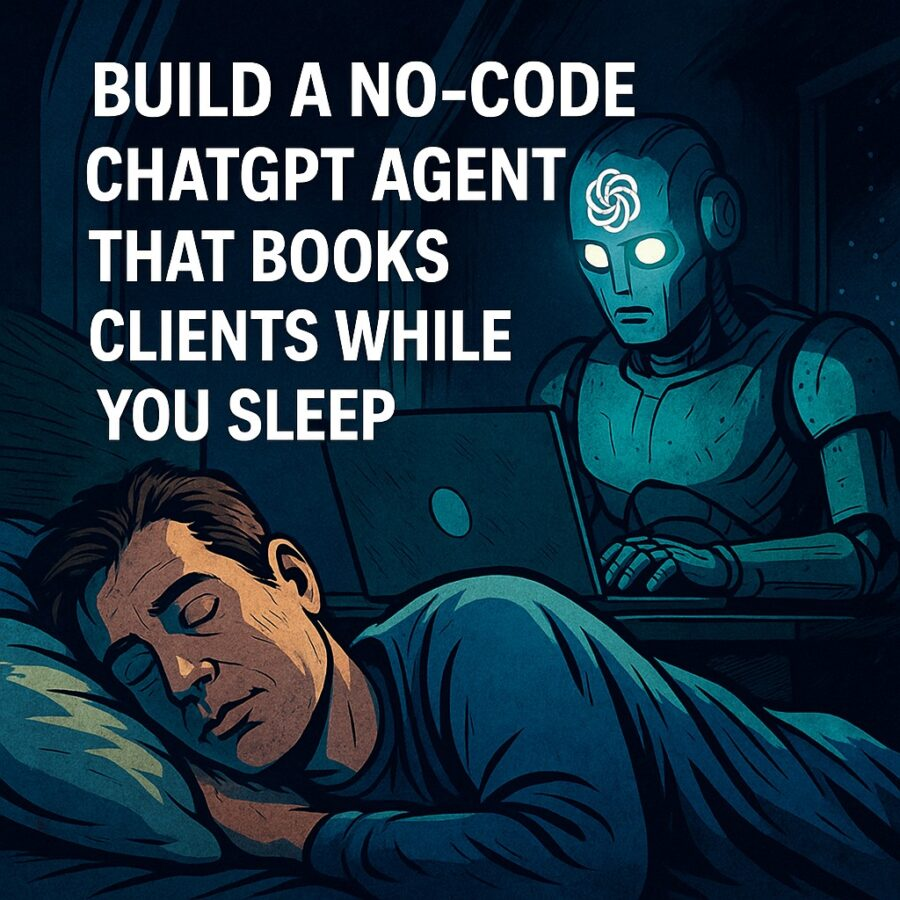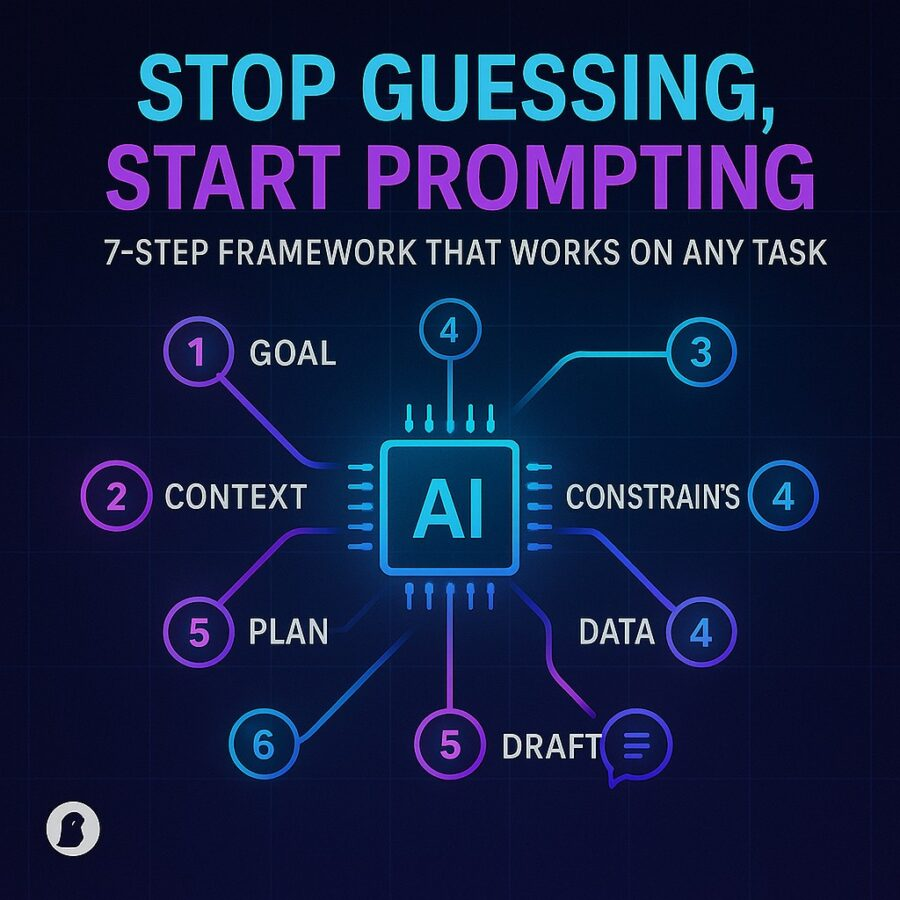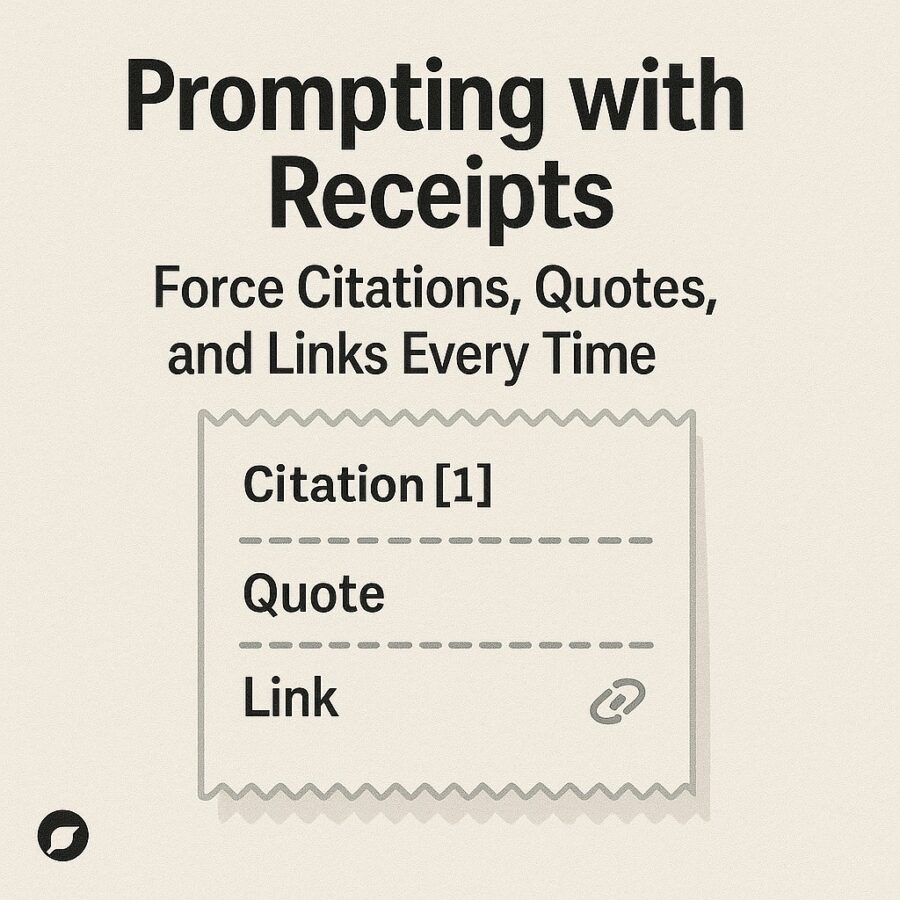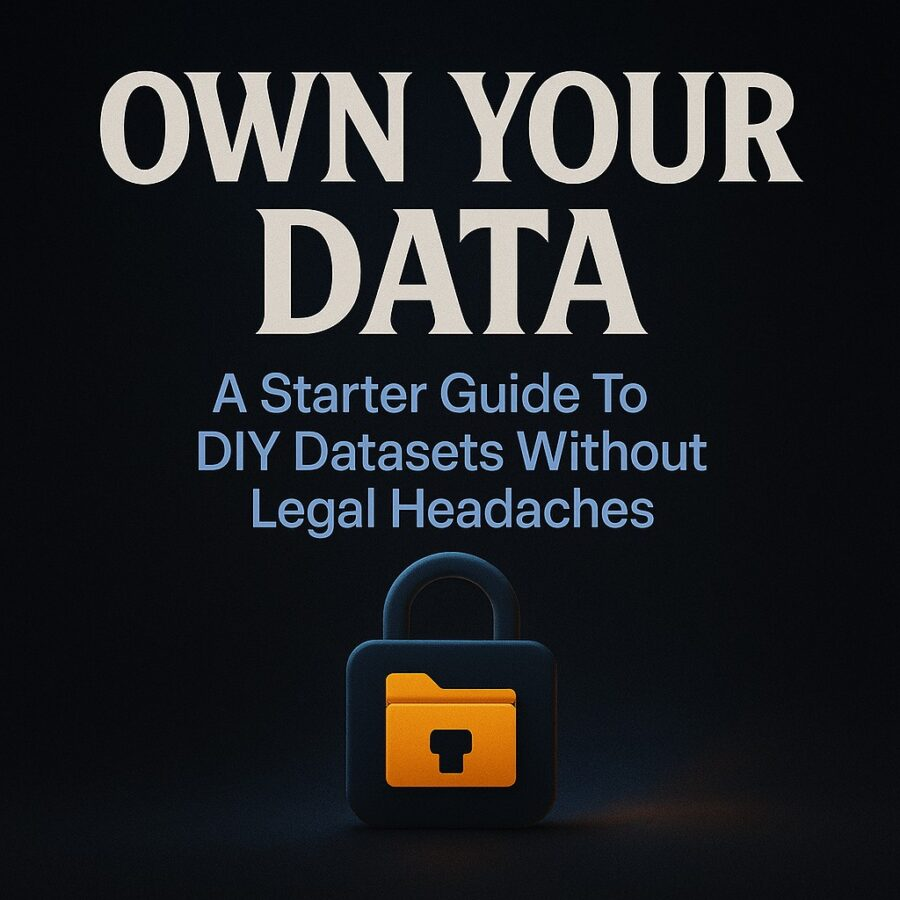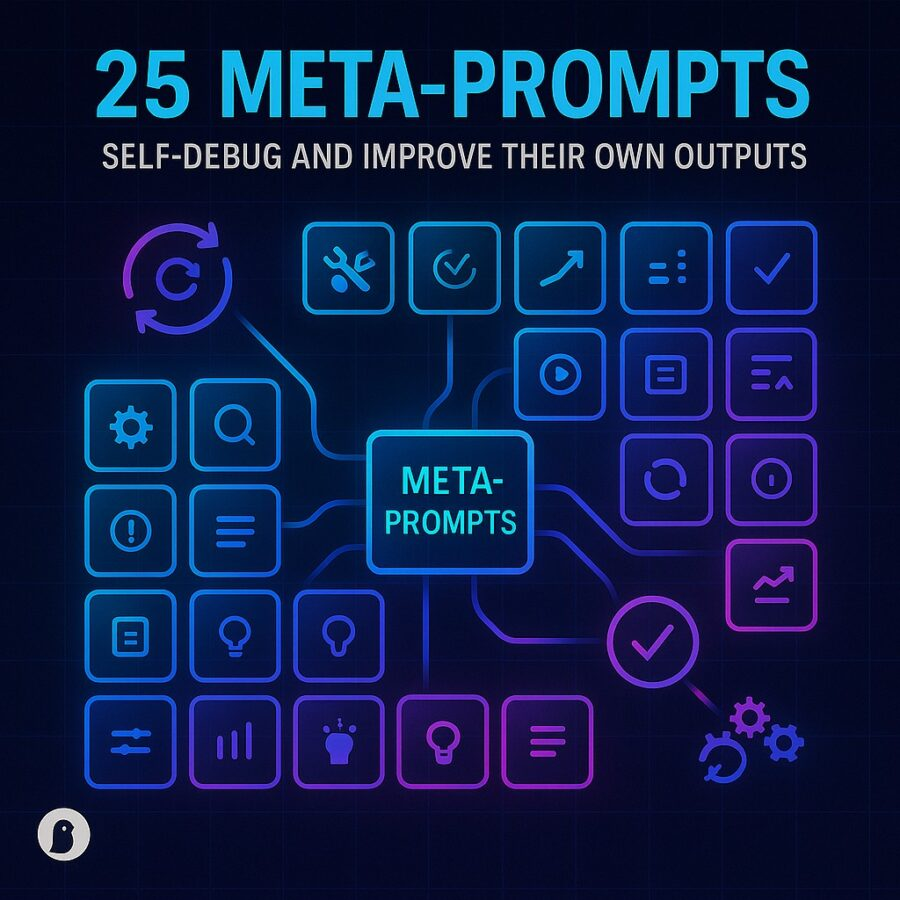Views: 1
You can build a system that answers leads, qualifies requests, and schedules meetings automatically without writing a single line of server code. This article shows how to Build a No-Code ChatGPT Agent that finds prospects, triages inquiries, and creates bookings so you wake up with clients already on the calendar. Read this as a practical blueprint with platform options, a step by step plan, templates, and safe testing advice.
Below I will explain the common architecture, recommend no-code platforms that already connect to OpenAI, show how to handle scheduling, give you ready-to-use prompts to power the agent, and cover privacy, costs, and troubleshooting. The focus keyphrase for search is Build a No-Code ChatGPT Agent and you will see it used naturally throughout.
Affiliate Link
See our Affiliate Disclosure page for more details on what affiliate links do for our website.
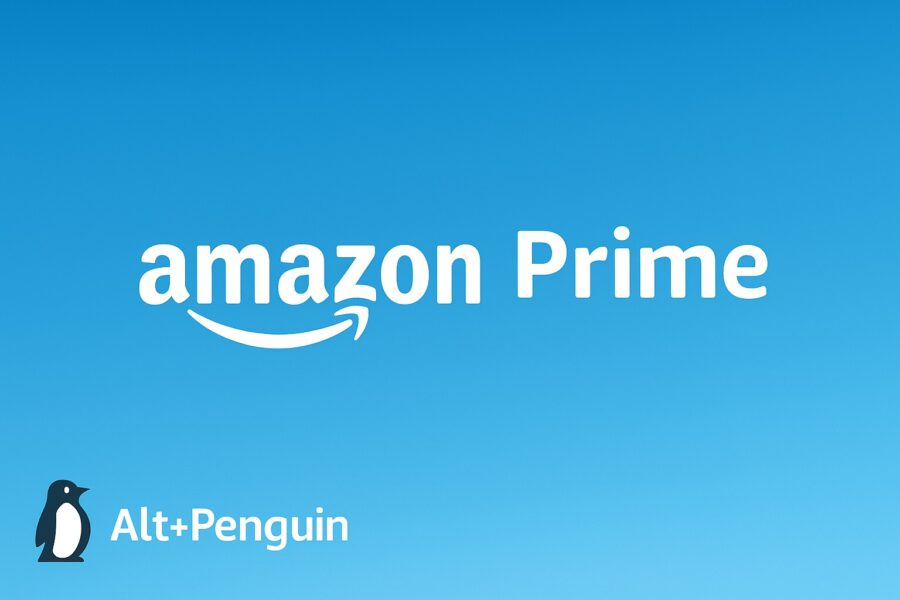
Why a no-code agent is worth building
A no-code ChatGPT agent works around the clock. It turns casual website visitors into qualified meetings. Small business owners and freelancers benefit most because the agent replaces repetitive intake work. No-code platforms now let you combine ChatGPT logic with calendar apps, databases, and payment links without building backend infrastructure. Zapier, Make, and other automation tools provide visual builders that link AI outputs to actions in your tech stack. (Zapier)
If Harry Potter had a busy tutoring schedule, he might use one to manage Owl Post delivery and lesson slots. That line is a reminder that automation is a practical kind of magic.
The basic architecture — how the pieces fit
A reliable setup has these parts:
- Entry point: website form, chat widget, social DM, or landing page.
- Webhook or automation trigger: the form posts to Zapier, Make, or n8n.
- AI step: ChatGPT analyzes the message, asks clarifying questions, evaluates fit, and crafts a reply.
- Decision logic: a rule determines whether the lead is qualified.
- Booking action: create a calendar event or send a scheduling link.
- Data storage: log contact info in Airtable, Google Sheets, or CRM.
- Notifications: email, Slack, or SMS notify you of new bookings.
You can build all of this in a no-code tool and connect native apps. Zapier and Make both support OpenAI integrations and allow creation of workflows that connect to Google Calendar and many other services. (Zapier)
Two common booking approaches and one wrinkle
There are two practical ways to handle bookings:
A. Use a scheduling service that collects availability and books for you
Embed a Calendly or similar scheduler on your site. Let the agent qualify the lead, then send the customer a link to pick a time. This approach is low risk and simple to implement with Zapier and ChatGPT. Zapier has prebuilt integrations that connect ChatGPT logic with Calendly triggers and actions. (Zapier)
B. Let the agent create calendar events directly
If you prefer a single-step flow, the agent can create events in Google Calendar using an automation platform that supports the Google Calendar API. Google’s API allows programmatic event creation once you authorize access. This gives more control and a faster booking experience. (Google for Developers)
Important wrinkle: Calendly API limitations
Historically, Calendly has limited programmatic creation of bookings through its public API, preferring embedded scheduling flows for invitee creation. Some users and community pages report that you cannot create a meeting by calling a Calendly endpoint directly and must rely on embeds or specific partner workflows. That means if you expect to programmatically create bookings, plan to use Google Calendar or a scheduling service that offers a full scheduling API. (Calendly Community)
Platform recommendations
Pick a platform that matches your comfort level and budget.
- Zapier — Best for speed and reliability if you want many ready connectors. Zapier supports OpenAI actions and now offers agent-style automations that operate across apps. Use Zapier when you want quick assembly and stable integrations. (Zapier)
- Make (Integromat) — Visual scenario builder with powerful data mapping. Good if you want finer control of payloads and scheduling actions tied to Google Calendar. (Make)
- n8n — Open source alternative for self-hosters. You can build GDPR friendly flows and host them on a cheap server. n8n has community workflows for OpenAI plus calendar modules. (n8n)
- Airtable or Google Sheets — Use these as your lead database for simple CRMs.
- Calendly or other scheduler — Embed for easy invitee-driven booking; check whether programmatic creation is supported for the features you want. (Calendly Developer)
Step by step: build the agent with no code (Zapier example)
Below is a concrete Zapier flow that will qualify leads and place meetings on your calendar.
- Entry trigger
- Set up a website contact form or chat widget. Use a webhook to forward submissions to Zapier. You can also trigger from a new row in Google Sheets or Airtable.
- Set up a website contact form or chat widget. Use a webhook to forward submissions to Zapier. You can also trigger from a new row in Google Sheets or Airtable.
- Send message to ChatGPT
- Add an OpenAI action. Send the raw message plus a short system prompt that instructs the model to qualify leads, ask missing details, and format an output JSON with fields like qualified, questions, summary, preferred_times. Use the system prompt examples below.
- Add an OpenAI action. Send the raw message plus a short system prompt that instructs the model to qualify leads, ask missing details, and format an output JSON with fields like qualified, questions, summary, preferred_times. Use the system prompt examples below.
- Parse the AI response
- Use Zapier’s JSON parsing or a Formatter step to extract the fields. If the model asks clarifying questions, you can either send an automated email to the prospect or send the question back through the chat widget.
- Use Zapier’s JSON parsing or a Formatter step to extract the fields. If the model asks clarifying questions, you can either send an automated email to the prospect or send the question back through the chat widget.
- Decision logic
- Add a filter: if qualified is true, proceed to booking. If false, send a polite reply with resources or a soft follow up.
- Add a filter: if qualified is true, proceed to booking. If false, send a polite reply with resources or a soft follow up.
- Booking step
- If you use Google Calendar, create an event using the Google Calendar Zap step. If you prefer Calendly, send an email with a scheduling link or send the prospect a one-click deep link to a specific event type to speed booking. Remember that Calendly may not accept programmatic creation of events for you, so prefer embeds or direct calendar creation if you need automatic placement. (Calendly Community)
- If you use Google Calendar, create an event using the Google Calendar Zap step. If you prefer Calendly, send an email with a scheduling link or send the prospect a one-click deep link to a specific event type to speed booking. Remember that Calendly may not accept programmatic creation of events for you, so prefer embeds or direct calendar creation if you need automatic placement. (Calendly Community)
- Data storage & notifications
- Add an Airtable, Google Sheets, or CRM create record step to store lead data. Notify yourself via email, Slack, or SMS.
- Add an Airtable, Google Sheets, or CRM create record step to store lead data. Notify yourself via email, Slack, or SMS.
- Follow up
- Schedule an automated confirmation email and a reminder sequence. Use ChatGPT in Zapier to write both confirmation text and a short prep guide for the client.
- Schedule an automated confirmation email and a reminder sequence. Use ChatGPT in Zapier to write both confirmation text and a short prep guide for the client.
If you prefer Make or n8n, the same logic applies. Make provides rich Google Calendar modules that create events with OAuth, and n8n supports Webhook triggers and Google Calendar nodes. (Make)
System and user prompt templates
Below are tested prompt templates to power each step. Copy and paste them into your OpenAI/ChatGPT action.
System prompt (agent role)
You are an intake agent for a small business. Ask only necessary clarifying questions. Evaluate fit using these criteria: budget, timeline, scope. Return valid JSON with these keys: qualified (true or false), score (0-100), questions (array), summary (short text, 40 words max), preferred_times (array of ISO datetimes if provided). Keep tone professional and friendly.
User prompt (example raw message)
Lead message: “I need a website redesign, fast. Budget around $1,200. I am available mornings next week.” Please parse and respond as the system prompt requests.
Follow up confirmation template (for email or chat)
Thank you, {name}. I scheduled {service} for {date/time}. Please confirm. If you need to reschedule, reply or use this link: {scheduling_link}.
These templates make it simple to standardize output and wire the parsed fields into calendar events, invoices, or a CRM.
Example: Create Google Calendar event via a no-code flow
When your agent returns preferred_times, your automation can:
- Use OAuth for a Google account with calendar write scope.
- Call the Google Calendar insert method through the platform module, supplying start, end, attendees, and description. Google’s API supports creating events programmatically with the events.insert() endpoint once you have proper OAuth permissions. (Google for Developers)
If you prefer a safer path, let the lead pick a time in Calendly and then let Zapier log the result into your database. Calendly will trigger a Zap when a new event is scheduled so you can automate confirmations and welcome sequences. (Calendly.com)
Example decision rules you can use
- If score > 70 and preferred_times contains an entry, create calendar event.
- If score between 40 and 70, ask one clarifying question and pause automation.
- If score < 40, reply with a free resource and mark as nurture.
Rules keep the agent predictable and reduce false bookings.
Testing and safety checks
- Dry run mode: Always run Zaps or scenarios in test mode first. Log AI outputs to a spreadsheet to inspect them.
- Human review gate: For high value bookings, route the final approval to your inbox, not the calendar.
- Rate limits and cost: Track how many AI calls you make. Small chats are cheap, long conversations cost more. Monitor usage.
- Data handling: Remove any sensitive personal data from training inputs if your privacy policy forbids it. Keep customer consent for data usage on file.
- Edge cases: Add a fallback step when the AI returns malformed JSON. Use a fixed template fallback reply until issues are fixed.
Cost and tooling notes
Expect costs in three buckets: the automation platform subscription, OpenAI API usage or the platform’s bundled AI plan, and your scheduling tool fees. No-code platforms often offer free tiers for small volumes, but agent-style workflows may require paid plans. If cost is critical, use a minimal flow that sends leads to Calendly embeds for booking and uses ChatGPT only for summarizing intake messages.
Advanced options for scale
- Agent memory: Give the agent access to a knowledge base like an Airtable record or a Notion page so replies stay consistent.
- Payment collection: Add a Stripe step to require deposit before finalizing the booking.
- Multichannel intake: Add Instagram DM or Facebook Messenger triggers so the agent handles leads from every channel.
- Analytics: Log conversion rates by source to optimize ad spend.
Zapier has introduced agent features designed to run multi-step automations across many apps. These products are meant to let you build more autonomous assistants without code. Use them when you want your agent to act across calendars, CRMs, and email with less manual wiring. (Zapier)
Sample prompt pack you can deploy today
Add these prompts to your automation:
- Qualify lead and output JSON.
- Write a 60 second welcome message.
- Create calendar event text that includes prep steps.
- Produce a 2 sentence upsell note for paid add-ons.
- Summarize the lead in 30 words for your CRM.
Use the system prompt earlier and swap the user content as needed.
Real world testing checklist
- Verify the webhook receives the correct fields.
- Confirm the AI returns valid JSON in 90 percent of tests.
- Ensure calendar events display the right timezone and invite the client.
- Check that confirmation emails contain the correct meeting link and timezone.
- Simulate late night leads to confirm the after-hours chain works.
If you run into issues creating events with Calendly, fall back to creating Google Calendar events or use a scheduling link that the client clicks to finish the booking. Calendly’s community and docs note that programmatic creation of invitees is limited compared to direct calendar APIs. (Calendly Community)
Privacy, legal, and trust
- Tell clients they are interacting with an automated assistant. Transparency lowers refunds and surprise complaints.
- Keep a clear data retention policy for lead information.
- Use HTTPS and OAuth to secure calendar and CRM access.
- For regulated industries get legal sign off before automating intake.
If Harry Potter ever needed to comply with wizarding law, a clear Ministry memo would save him headaches. In the same way, good policies shield your business and your clients.
Troubleshooting common problems
- AI returns unpredictable text: lock down the system prompt and require JSON output.
- Calendar time is wrong: verify the timezone in both the calendar API and the client payload.
- Duplicate bookings: add idempotency keys, or require a human approval step for overlapping times.
- Missing contact info: have the agent ask for phone and email if not present before booking.
For open source workflows, n8n community examples show how to wire OpenAI to Google Calendar. Use these as a reference if you self-host. (n8n)
Launch playbook — how to roll it out this weekend
Day 1: Build the basic flow: webhook, ChatGPT parse, store lead.
Day 2: Add decision logic and reply flows. Test with ten fake leads.
Day 3: Wire calendar creation and notifications. Add a confirm email.
Day 4: Run a soft launch. Turn on human review for the first 20 bookings.
Day 5: Collect feedback, iterate prompts, and scale.
If this were the Marauder’s Map, you would see where your leads are and where they want to be booked. Harry Potter might appreciate a map that actually schedules study sessions for him.
Final notes and ethics
Automating bookings should reduce friction, not replace human judgment for complex cases. Use automation to handle routine intake and to give you time to do the highest value work. Be transparent with clients about what is automated and what is human. The system will not be perfect on day one. Iterate on the prompts and rules based on real interactions.
If you want a turnkey version, I can build a tested Zapier flow that uses the prompts above, includes Google Calendar creation, and logs every lead to Airtable. Tell me your preferred scheduling method and I will draft the exact prompts, filters, and Zap steps to get you scheduled this weekend.
Sources for further reading and integrations
- Zapier integrates ChatGPT and Calendly to automate scheduling and workflows. (Zapier)
- Make provides visual workflows that connect OpenAI to Google Calendar and other apps. (Make)
- Google Calendar API event creation guide and reference for programmatic events. (Google for Developers)
- Calendly community notes and docs on scheduling and API limitations. (Calendly Community)
- n8n community workflow showing OpenAI and Google Calendar automation. (n8n)