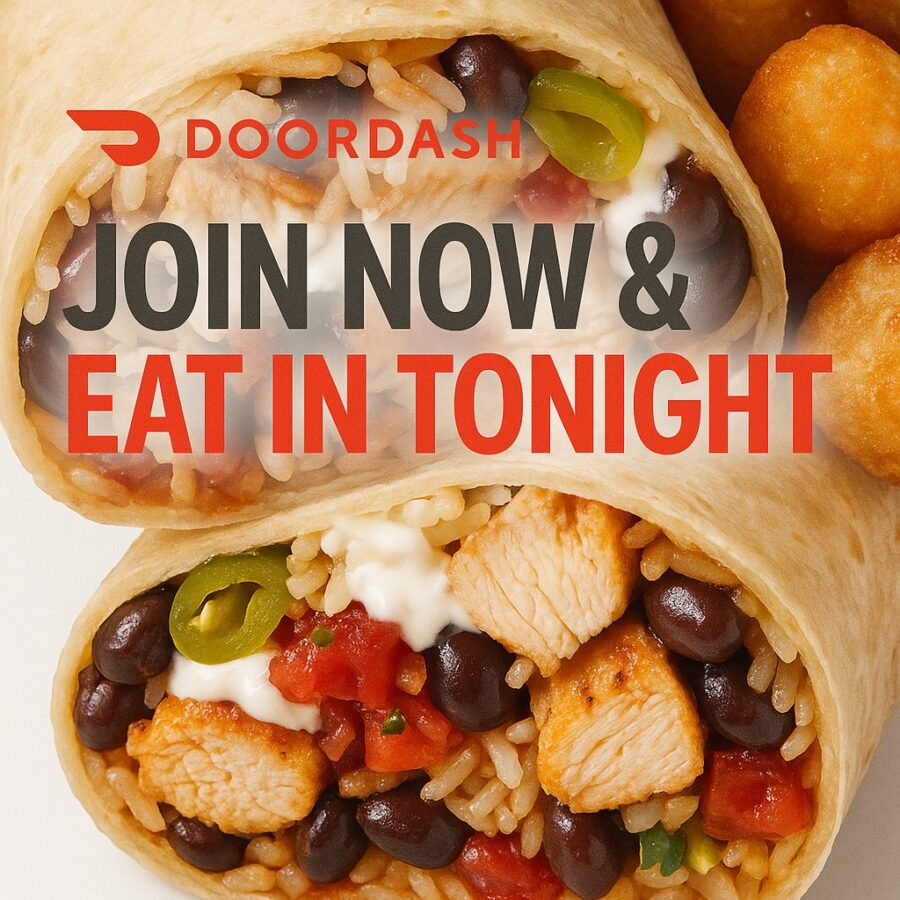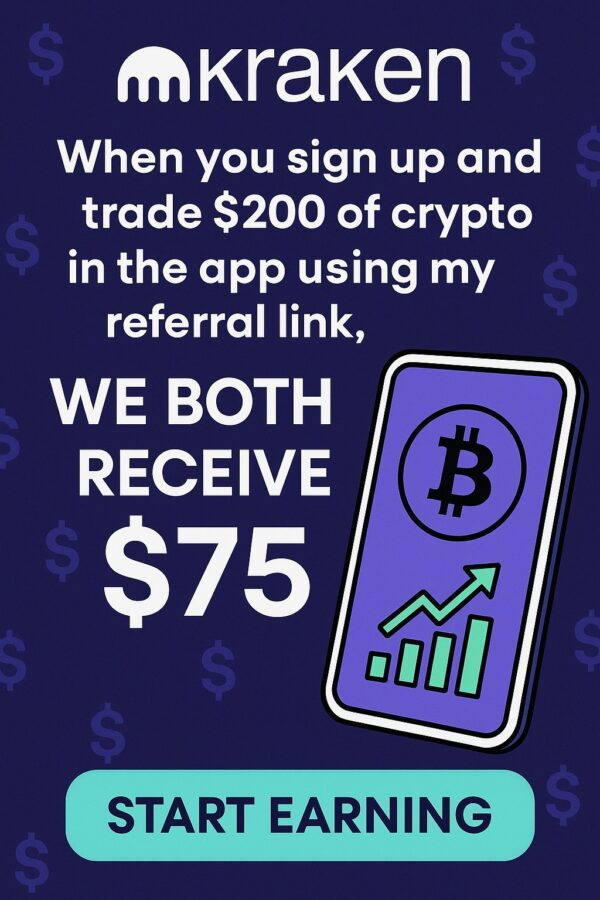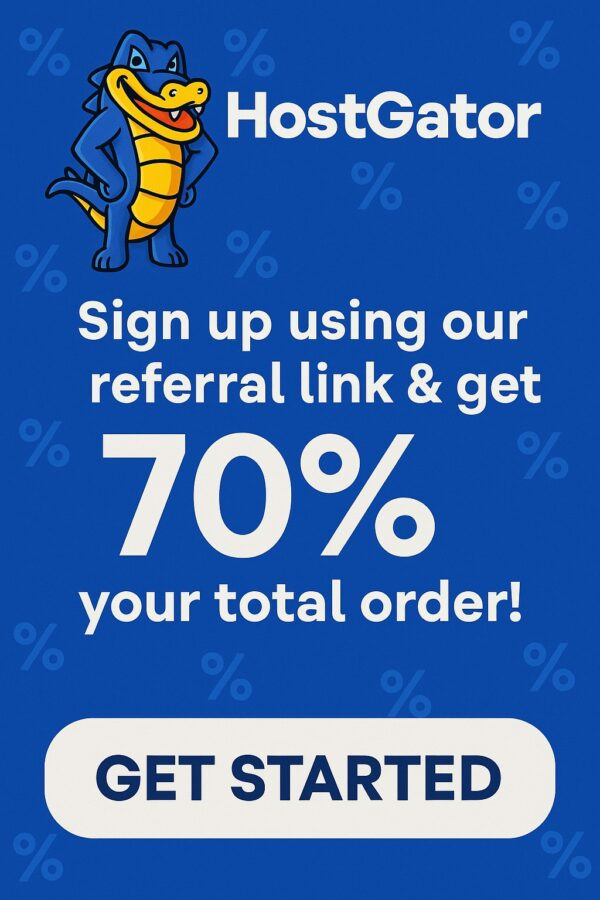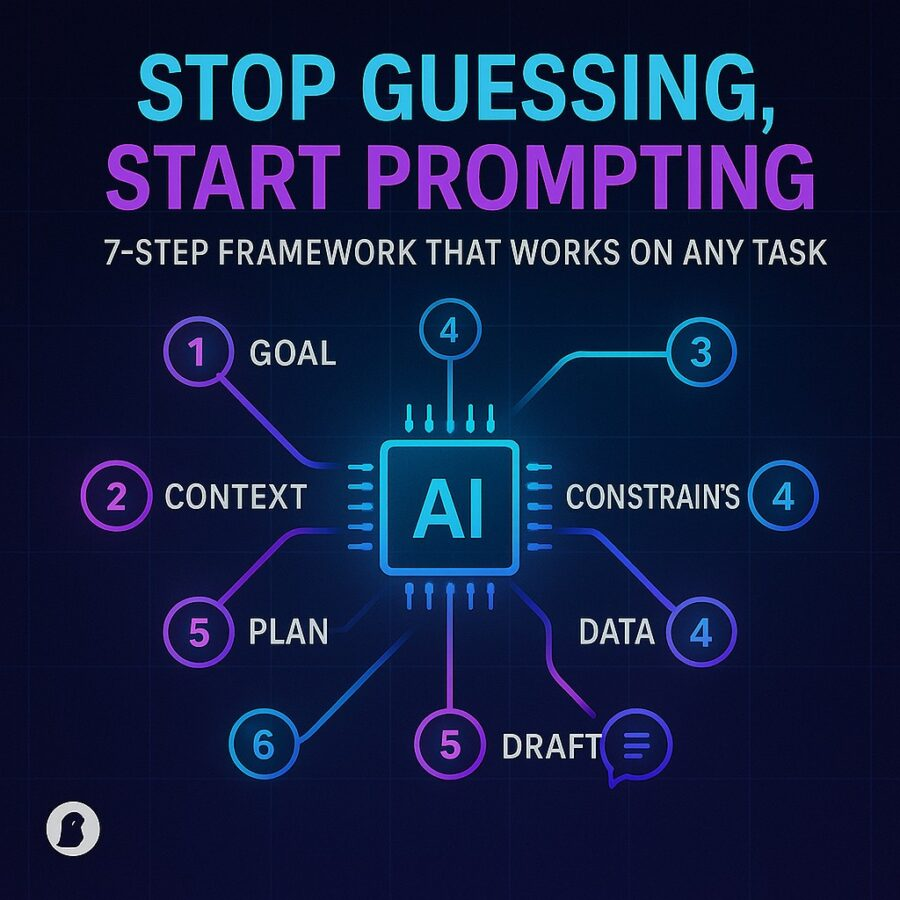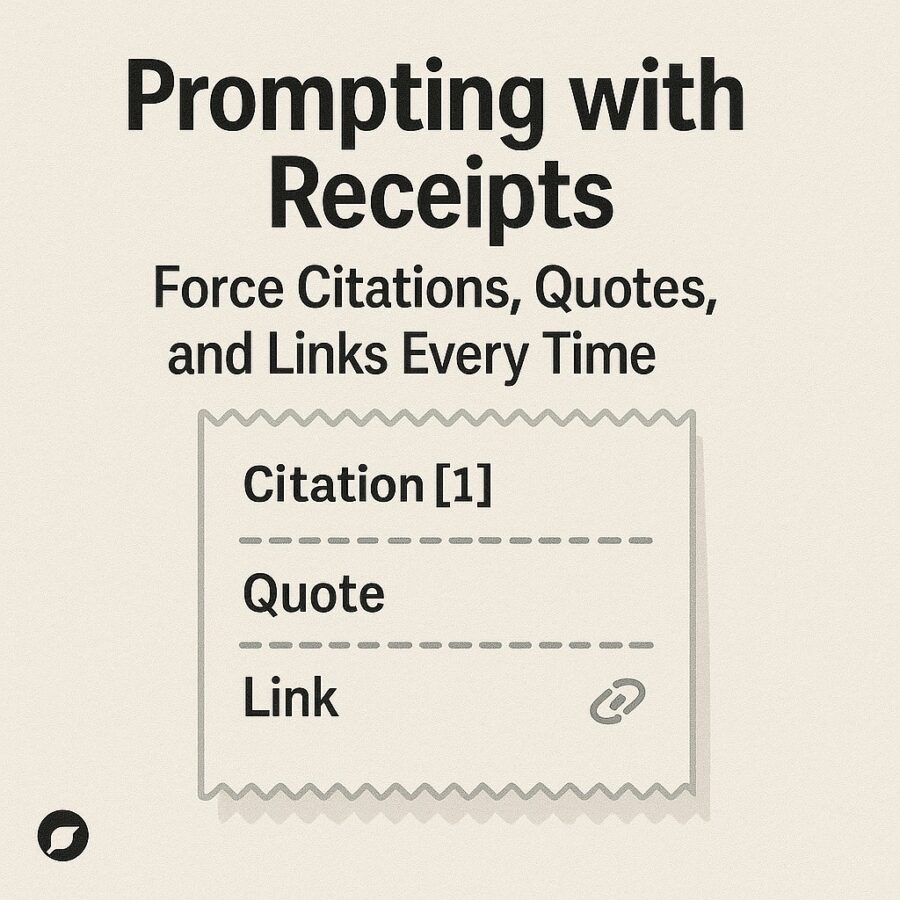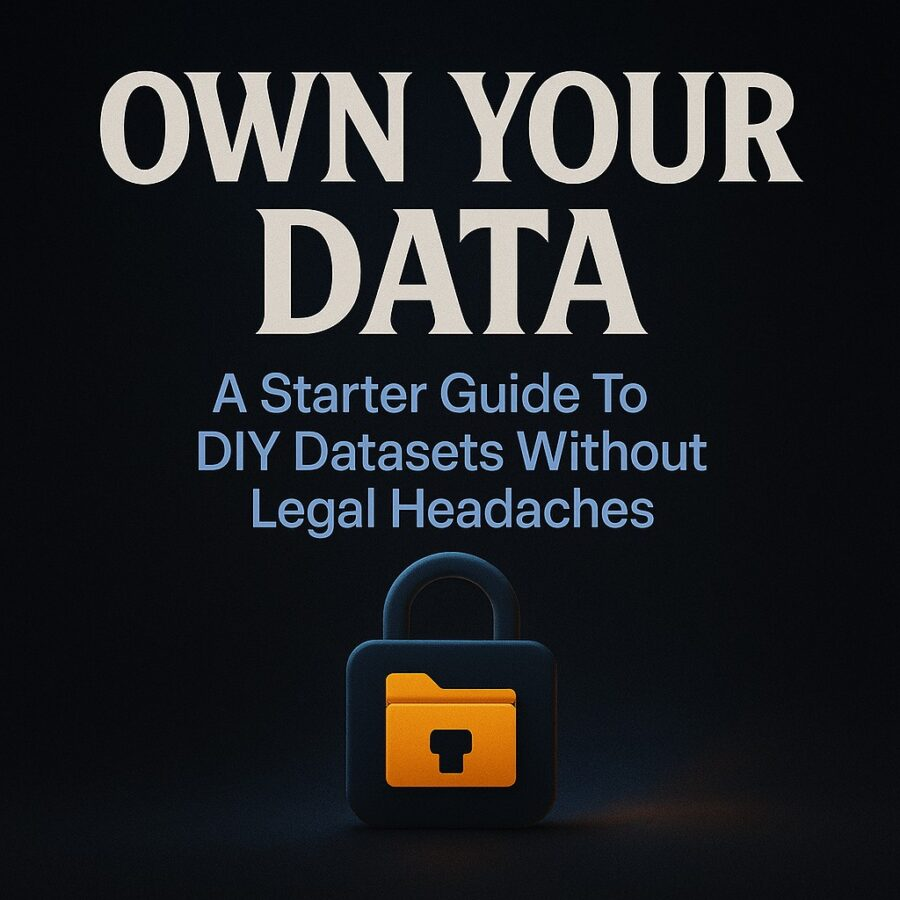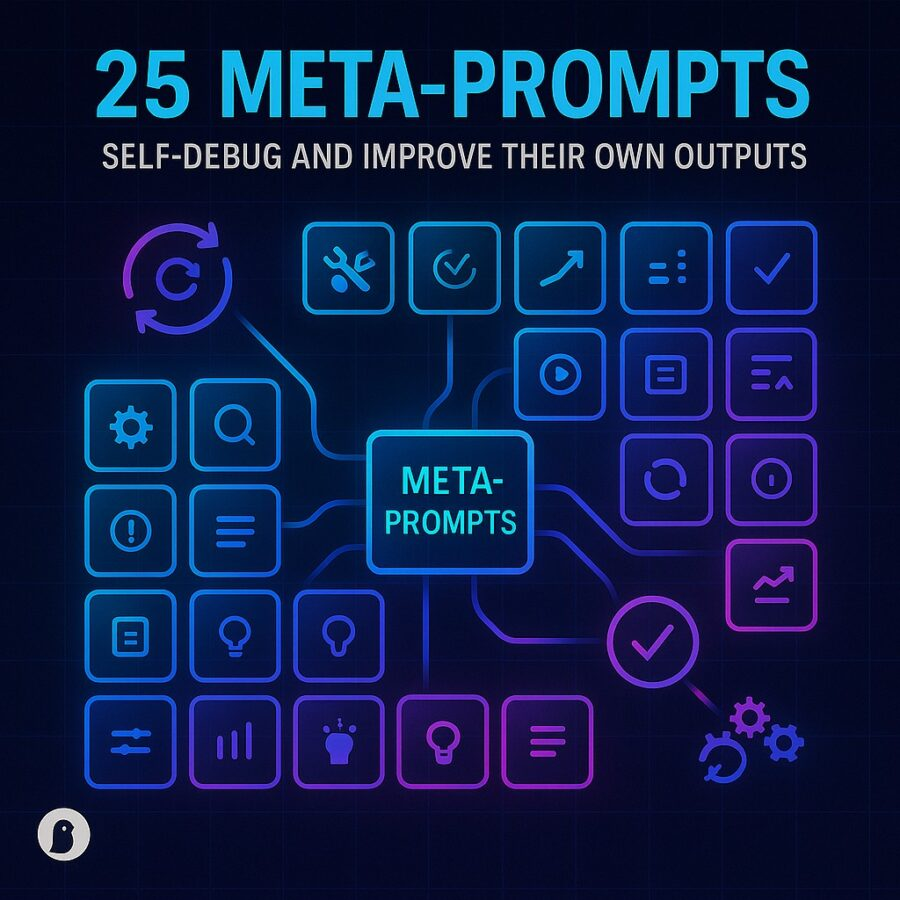Views: 0
Files pile up. Folders multiply. Documents become hard to find. Backups go stale. Maintenance falls behind. What if you could set up workflows that take care of file sorting, cleanup, naming, archival, and deduplication automatically? That is what Auto-Manage Files with ChatGPT Prompts aims to enable. This article will explain why auto-management matters, what components make prompts effective, sample prompt templates, tools you can combine with ChatGPT, and how to build a sustainable file maintenance system.
Why Auto-Manage Files Matters
Good file organization saves time. It prevents errors. It reduces stress when you need something quickly. When backups fail because you lost track of files you need to recover, costs escalate. Industries with compliance requirements (finance, healthcare, legal) often require audit trails for document retention. Failing to maintain an orderly system can lead to penalties.
Automated systems for file management already exist in part. For example, AI-powered file classification and tagging tools help large organizations organize documents. Document AI tools from cloud providers extract structured data and classify documents. (Google Cloud) Tools like Sparkle organize local files automatically based on type and folder usage. (makeitsparkle.co) So combining ChatGPT prompts with existing automation tools can yield strong results.
Core Principles of Good Auto-Management
Before writing prompts you should understand foundational principles that make auto file management reliable.
- Consistent naming and metadata
When files have clearly defined names (e.g. “ProjectName_YYYYMMDD_Description.ext”) and metadata (tags, dates, version info) downstream sorting and retrieval become predictable. - Categorization and classification logic
Decide in advance the categories that matter: e.g. “Invoices,” “Reports,” “Drafts,” “Final,” “Archive.” Use patterns, extensions, content features to map files to categories. - Archival and deletion policies
Many files lose relevance over time. Define when to archive old versions, move to cold storage, or delete after retention period. - Backup and sync
Auto-management should respect backup rules. Never delete primary files before backup unless retention policies permit. - Error handling and conflict resolution
Duplicate files, naming conflicts, missing metadata—prompts or tools should flag those and suggest actions rather than blindly moving or deleting. - Scalability and auditability
As file volumes grow, you need logs of what was moved, renamed, or deleted. Auditing reduces risk. Also version control or snapshots help.
Affiliate Link
See our Affiliate Disclosure page for more details on what affiliate links do for our website.
Components of Effective ChatGPT Prompts for Auto-Manage Files
To harness Auto-Manage Files with ChatGPT Prompts, your prompts must include certain components.
- Source description
Identify where files live (local folders, cloud storage, network drives). Give details of folder structure. Explain which files you want to include (extensions, sizes, date ranges). - Task goals
E.g. sort by date, rename with consistent pattern, find duplicates, move old files to archive, tag files by content type, generate summary index. - Policies and rules
Define threshold dates (older than X months), retention rules, naming conventions, exceptions (files to keep untouched). - Format of output
Whether the prompt should return a shell script, list of commands, a plan, or suggestions. Example workflows. Checklists of actions to take manually or automatically. - Error and exception handling
Ask how to handle conflicts (e.g. duplicate names), files without readable metadata, corrupted files, or permissions issues. - Verification steps
After automatic operations propose verifying that files moved as expected; preview output; produce logs. - Safety guardrails
Use “dry-run” mode, don’t delete before explicit confirmation; move to a temporary staging folder; backup before actions.
Sample ChatGPT Prompt Templates
Here are several prompt templates to help you build or deploy Auto-Manage Files with ChatGPT Prompts workflows. Adapt these to your environment (OS, cloud vs local, available tools).
Template A: Bulk Renaming and Organization
You are a File Management Assistant. I have a folder named “Downloads” with documents of various types: PDFs, images, spreadsheets. I want to organize them into subfolders by extension and by month (for example “PDFs/2025-09”). Also rename files to follow pattern “YYYYMMDD_OriginalName.ext”. Provide a detailed plan with commands (bash or PowerShell) or suggestions. Include dry-run process and handling of duplicate filenames.
Template B: Duplicate Detection and Cleanup
You are a File Cleanup Consultant. I will give you a directory path. Detect duplicate files based on content (hash or checksum) even if file names differ. List duplicates, suggest which to keep and which to archive or delete. Include plan for safe backup of deletable files. Output in a format I can review before executing.
Template C: Archival of Old Files
Role: Archival Planner. Input: folder paths, retention policy (e.g. files older than 365 days), types (logs, reports, media). Generate a plan to move old files to archive folder or to cold storage. Include schedule, intermediate backup, verification steps. Include how to log moves and ensure that permissions are preserved.
Template D: Tagging and Metadata Enrichment
You are a Metadata Assistant. I have files in several folders without consistent metadata. Based on file content or name patterns, suggest tags (for example project name, document type, owner). Propose commands or steps to apply tags across files or annotate filenames. Also detect files missing project metadata and report them.
Template E: Integration with Cloud Storage and Sync
You are Cloud File Manager. Given cloud storage provider (Google Drive, OneDrive, Dropbox) and local folder sync, suggest prompt that can automatically organize synced files: for example, move images older than 90 days into “Archive/Images”, apply naming conventions, resolve conflicts between local and cloud versions. Include safety checks and sync logs.
Affiliate Link
See our Affiliate Disclosure page for more details on what affiliate links do for our website.

Tools and Technologies that Complement Auto-Manage Files with ChatGPT Prompts
To implement auto-management you often combine ChatGPT prompts with tooling. Here are useful tools and practices.
Existing AI-Oriented File Organisation Tools
- Sparkle (for Mac) organizes your Documents, Desktop, Downloads automatically using AI-based folder structures. (makeitsparkle.co)
- Visioneer Organizer AI provides “automated access and information depth” for personal files. (visioneer.com)
- Document AI services (Google, etc.) help classify and extract metadata for large volumes of documents. (Google Cloud)
Scripting and Automation Tools
- Shell scripting, PowerShell, Python scripts with modules like os, pathlib, hashlib.
- File watcher tools that trigger when new files arrive (e.g. “watchdog” in Python).
- Scheduled jobs (cron jobs, Windows Task Scheduler) to run cleanup or archival tasks.
AI and LLM-Based Approaches
- Use ChatGPT or other LLMs to generate scripts, shell commands, or batch files.
- Use semantic file systems research where files are indexed by content or semantics rather than just folder paths. For example, the LLM-based semantic file system (LSFS) project allows managing files via natural-language prompts. (arXiv)
Building a Sustainable Auto-Management System
Automating file tasks has long term maintenance needs. Here are suggestions when you plan to implement Auto-Manage Files with ChatGPT Prompts in a sustainable way.
Step 1: Audit Existing Files
Review current folder structure. Understand where files are stored, naming patterns, types, duplicates, stale files. Document current baseline.
Step 2: Define Policies
Decide naming conventions, retention periods, archival thresholds, categories, permissions. Document those policies. Use them in prompts.
Step 3: Create Prompt Templates
Maintain a set of prompt templates for recurring tasks: renaming, cleaning up, tagging, archiving, summarizing. Store them in a shared doc or internal wiki.
Step 4: Run Tests and Dry Runs
Before applying changes, ask ChatGPT (or your LLM) for a plan. Execute safely with a dry-run that lists proposed operations. Validate before applying.
Step 5: Schedule Automation
If possible schedule recurring operations (e.g. weekly cleanup of Downloads, monthly archival). Use automation tooling or scripts triggered by schedule.
Step 6: Monitor and Log
Keep logs of operations: what was moved, what renamed, what deleted. Review errors or conflicts. Adjust prompts and policies.
Step 7: Review Regularly
Technology, priorities, file types change. Review policies and prompt templates each quarter or after a big project. Update naming rules, categories, retention settings as needed.
Affiliate Link
See our Affiliate Disclosure page for more details on what affiliate links do for our website.
Sample Workflows Using Auto-Manage Files with ChatGPT Prompts
Here are example workflows combining prompts and execution for particular use cases.
Workflow A: Personal Desktop Organization
- Monday: run prompt to clean up all files in “Desktop” older than 30 days, move to Archive/Desktop.
- After cleanup, run prompt to tag or rename files lacking date in filename.
- Every time new files are added, use a prompt to sort new files based on content type (image, document, spreadsheet).
Workflow B: Project Collaboration Folder Cleanup
- At project end, run prompt to remove obsolete drafts, compress final documents.
- Move old versions into versioned archive.
- Suggest lists of files that have not been accessed in last 6 months.
Workflow C: Shared Drive Maintenance for Team
- Weekly prompt to check for duplicate files across team drives.
- Prompt for permission audit: files with public share links older than X days flagged.
- Archive logs, reports older than retention period.
Challenges and How to Mitigate Them
Building auto-manage systems has pitfalls. Here are common ones and how to avoid them.
Challenge 1: Losing Important Files by Accident
Rename, move, delete operations can damage if rules are too broad. Mitigation: always include safety checks, dry runs, backups.
Challenge 2: Metadata or Tagging Errors
Automatic tagging by content may misclassify. Mitigation: allow manual override or review, use threshold rules (e.g. only tag if confidence high), include tags only for files meeting multiple criteria.
Challenge 3: Performance and Scale Issues
Large folder trees or cloud storage can be slow. Mitigation: use incremental operations, limit scope, cache metadata, parallelize where possible.
Challenge 4: Permissions and Access Rights
Some files are restricted or locked. Scripts may fail. Mitigation: check permissions before operations, run with appropriate privileges, log failures.
Example Prompt Packages: Auto-Manage Files with ChatGPT Prompts
Here are several prompt packages (sets) you can adapt for recurring tasks.
Package 1: Weekly File Cleanup Package
- Prompt for summarizing files older than 60 days.
- Prompt to move or archive them.
- Prompt to rename files in Downloads folder.
Package 2: Monthly Archive and Backup Package
- Prompt for archiving project folders older than defined threshold.
- Prompt for backup of archive folder.
- Prompt for generating summary-index of archived files.
Package 3: Duplicate Management Package
- Prompt for scanning multiple directories for duplicates using hash.
- Prompt to propose deletion or consolidation.
- Prompt for safety backup for deleted duplicates.
Affiliate Link
See our Affiliate Disclosure page for more details on what affiliate links do for our website.
Example Prompt: Full Template
Here is a full example that you can use as starting point:
Prompt:
You are a File Automation Assistant. I have a folder structure with root “Documents”, “Downloads”, “Projects”, “Archive”. I want to Auto-Manage Files with ChatGPT Prompts to do the following:
- Rename files in “Downloads” by adding creation date prefix so all names follow “YYYYMMDD_Filename.ext”.
- Move files in “Documents” older than 180 days to “Archive/Documents”.
- Identify duplicate files across “Projects” and “Documents”, list them, suggest which to keep based on last modified date.
- Tag or label files missing project code metadata (extract code from filename when possible).
- Provide a dry-run plan first, then commands or script template (shell or PowerShell) to implement.
- Log all moves, renames, and deletions in a file named “FileManageLog_YYYYMMDD.txt”.
Review and Maintenance of the Auto-Management System
To make sure Auto-Manage Files with ChatGPT Prompts remains useful, you must invest in maintenance.
- Conduct periodic review of prompt templates to adjust to new file types or folder uses.
- Review logs for unexpected deletions or misclassifications. Tune rules accordingly.
- Gather feedback from users or team members who share those files. They may notice missing categories or naming issues.
- Update policies like retention periods, archival thresholds to reflect real needs.
Conclusion
File chaos is avoidable. With well designed prompts, you can set up workflows that handle renaming, archiving, cleaning, deduplicating, tagging without much manual effort. Auto-Manage Files with ChatGPT Prompts gives you leverage over time and files. You gain consistency, retrieval speed, lower risk of data loss.
Begin by auditing your existing files, defining policies, building prompt templates, testing with dry runs, and automating recurring tasks. Over time your file system will require less of your attention but deliver more utility.